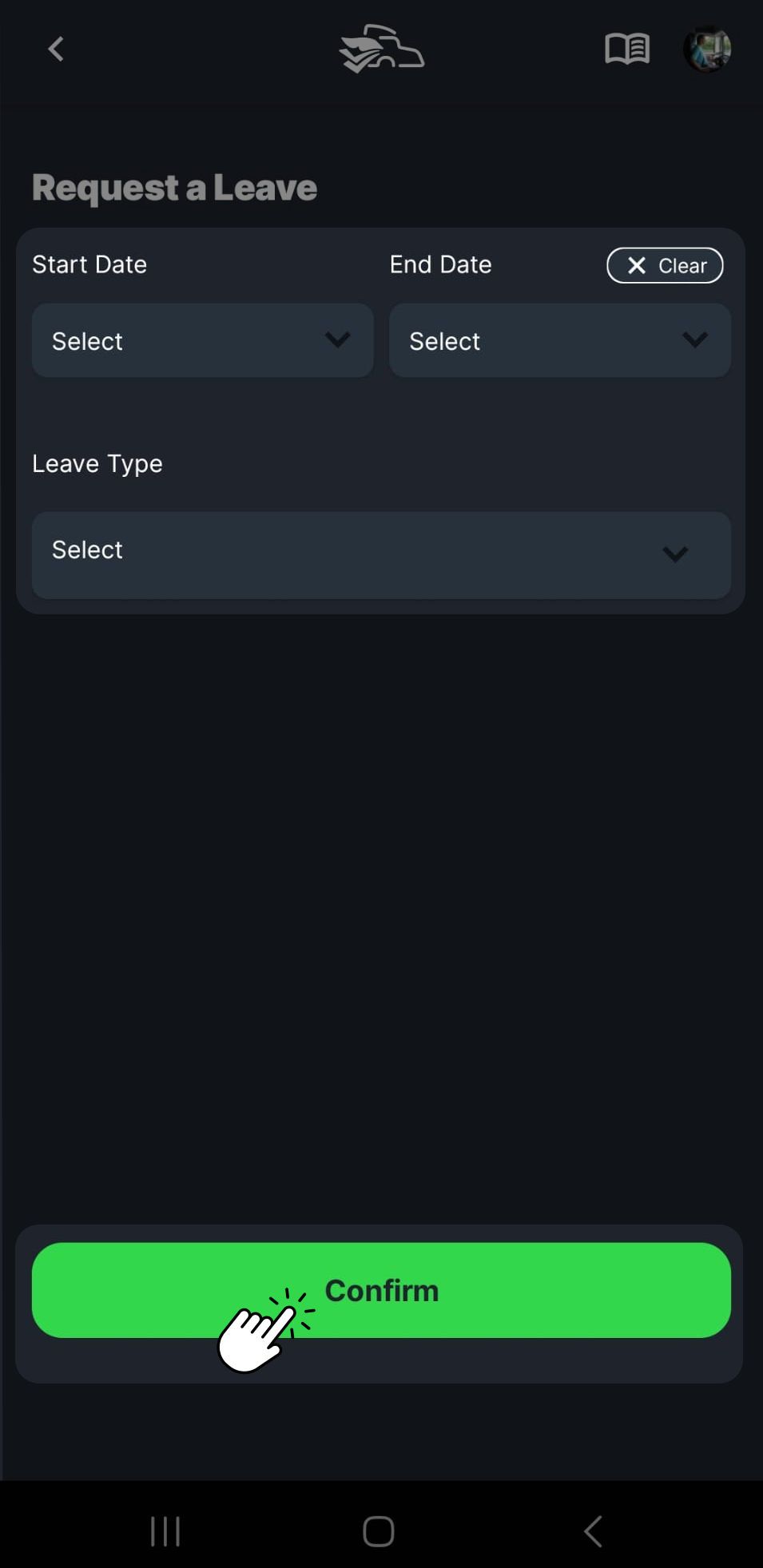Requesting a Leave
In Safety Real Time, drivers can easily request a leave directly from the main screen. Follow the steps below to submit a leave request.
Accessing the Leave Request Form
- Navigate to the Home Screen:
- On the home screen, look for the green button labeled Request a Leave. It’s located on the right side, just below your To-Do List.
- Open the Leave Form:
- Tap the Request a Leave button, and the leave request form will open.
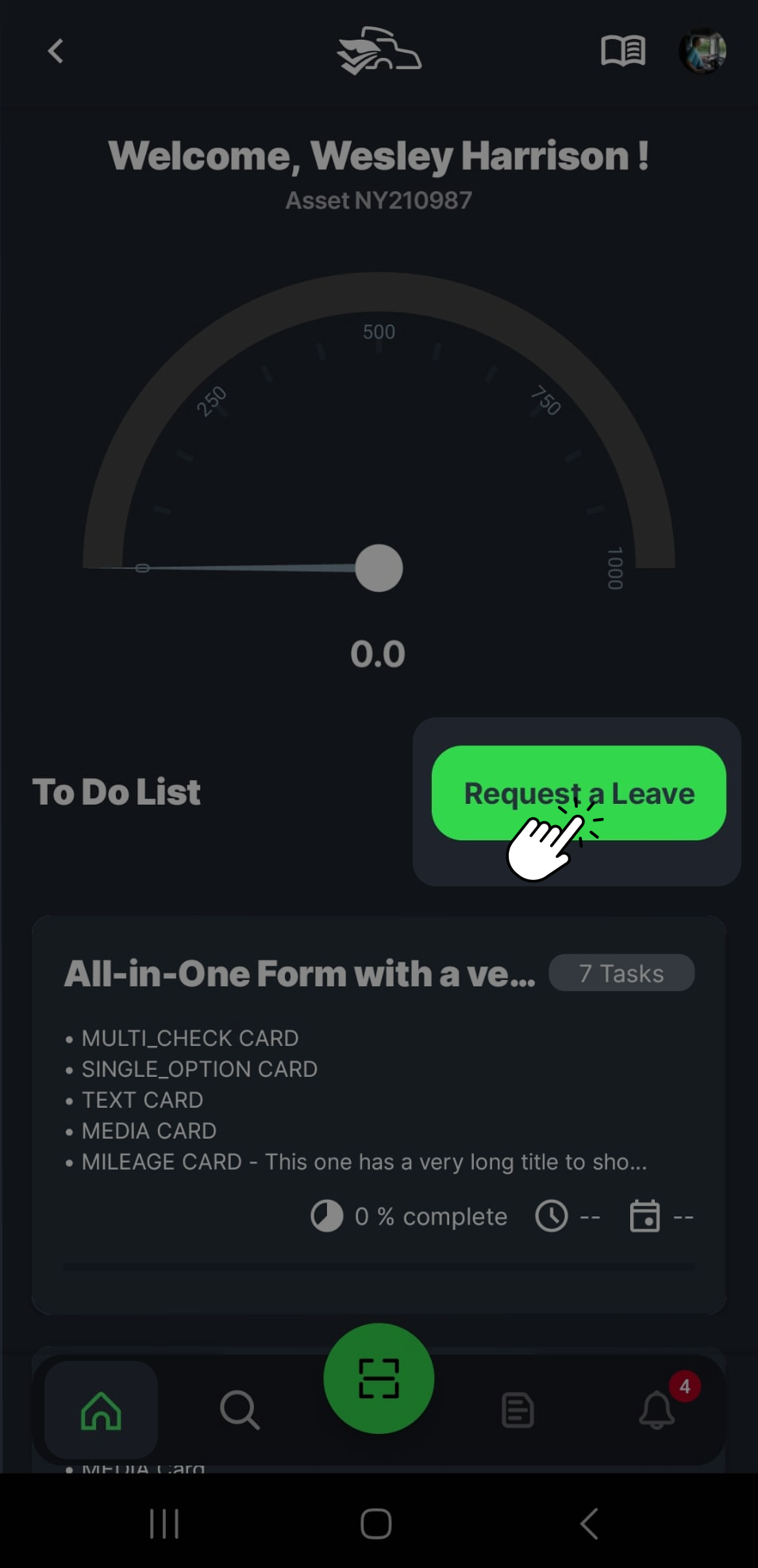
Filling Out the Leave Request Form
-
Select the Start and End Dates:
- On the form, tap the Start Date field and select the date when your leave will begin.
- Then, tap the End Date field to choose when your leave will end. If you're requesting an indefinite leave, leave the End Date field blank or select the Clear button.
-
Choose the Leave Type:
- Tap the Leave Type dropdown menu to select the type of leave you're requesting (e.g., Sick Leave, Holiday Leave, etc.).
Submitting the Leave Request
-
Confirm the Details:
- Review your selected dates and leave type to make sure everything is correct.
-
Submit the Request:
- Once you’ve filled in the details, tap the green Confirm button at the bottom of the screen.
- Your leave request will be submitted, and you will receive confirmation or updates from your manager about the approval.