Past Inspections
In Safety Real Time, you can easily access the history of your past inspections, review their status, and see detailed reports. Here's how to navigate and use the Past Inspections feature effectively.
Accessing Past Inspections
-
Navigate to Past Inspections:
- On the app’s bottom navigation bar, tap the fourth icon (document icon). This takes you to the Past Inspections screen where you can see a history of all completed inspections.
-
View Inspection Status:
- Each inspection is listed along with its status:
- Pass: Indicates the asset passed inspection.
- Fail: Indicates issues were found that need to be addressed.
- Review: The inspection is still under review, often requiring manager approval.
- Each inspection is listed along with its status:
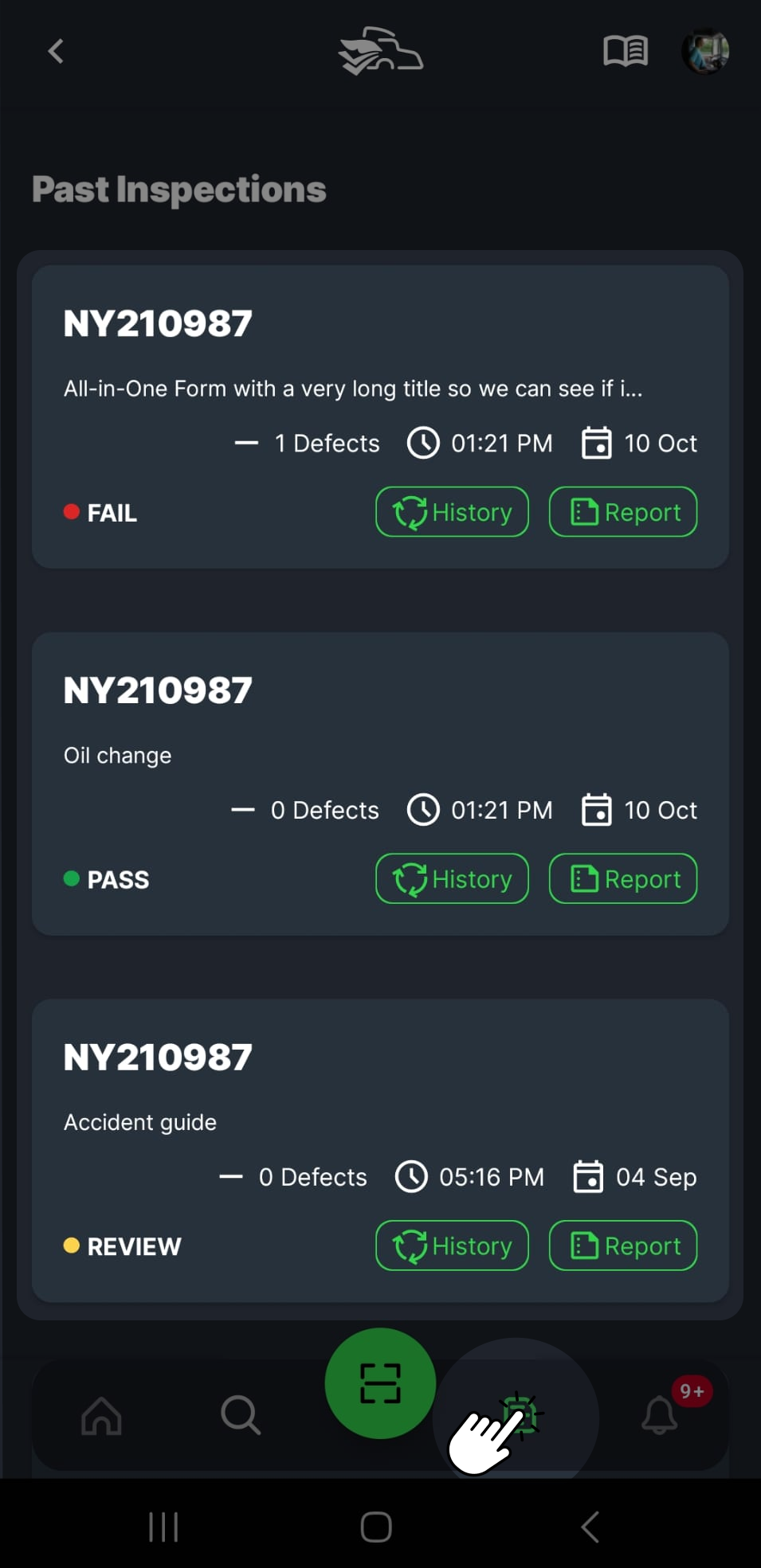
Key Features of Past Inspections
Each past inspection provides access to two key features: History and Report. These allow you to review the details of an inspection and track any changes made.
History Button
-
Tapping the History button gives you access to the Status History of the inspection. This view shows a timeline of actions taken by both the driver and the manager, such as status changes, feedback, and comments.
-
You’ll see a breakdown of the status progression, such as:
- TO DO: The inspection is pending and needs to be completed.
- Review: The inspection is being reviewed by the manager.
- Fail: The inspection did not pass due to issues found.
-
If a manager has left any comments or instructions, these will be displayed under the relevant status change. This helps you understand why a particular action was taken or why the inspection was marked a certain way (e.g., "The attached file is not valid").
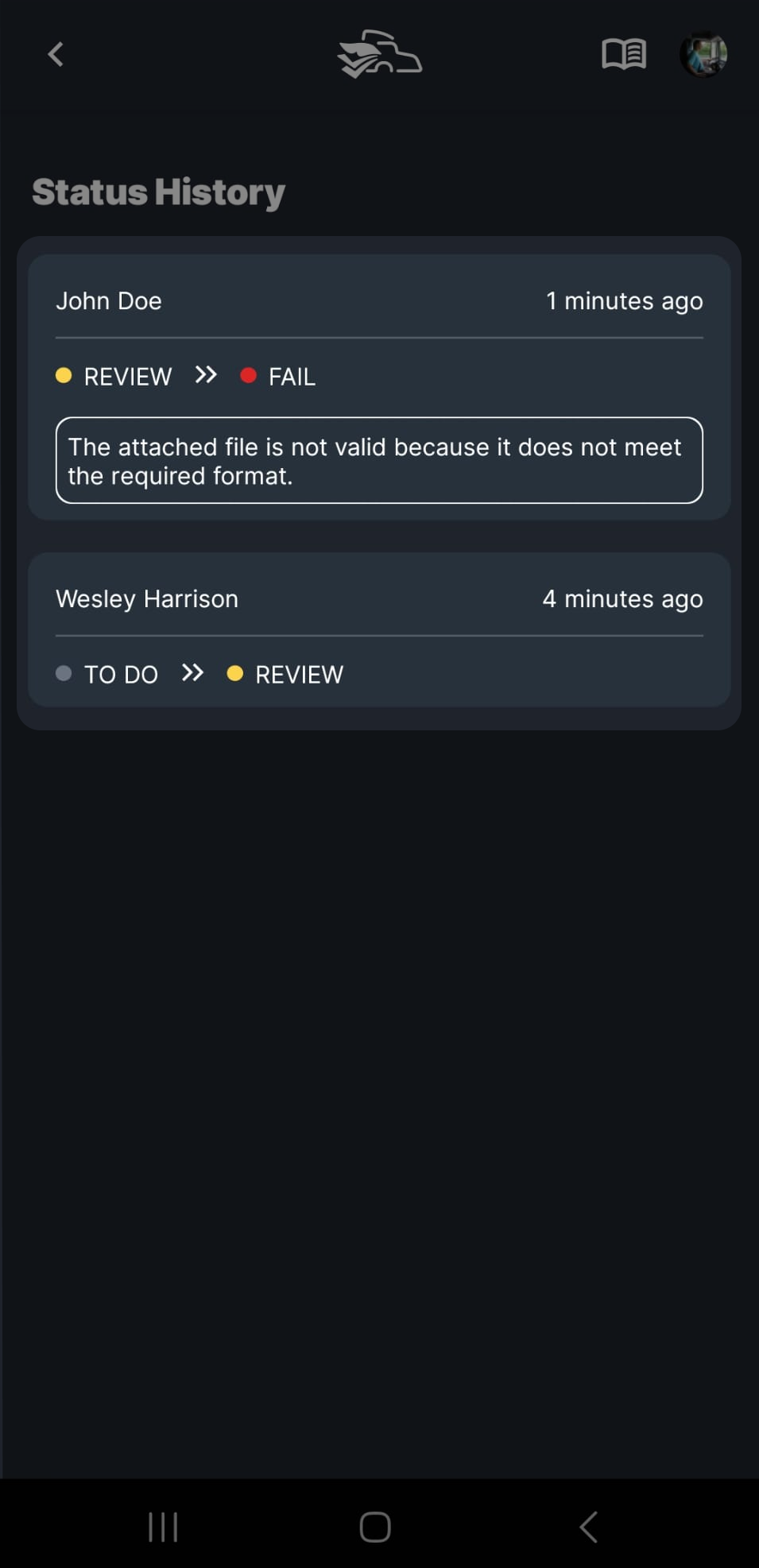
Report Button
-
The Report button opens the Inspection Report, providing detailed information about the inspection and its results.
-
Inspection Report Details:
- Asset: The vehicle or equipment that was inspected.
- Inspection Cards: The total number of cards reviewed.
- Reported As: The final status of the inspection (e.g., Pass or Fail).
-
Preview of Inspection Cards:
- You’ll also see a preview of each inspection card that was completed. Cards that passed are marked with a green Pass label, while failed cards are shown with a red Fail label.
-
Sharing the Report:
- Tap the Share icon in the top-right corner to send the Inspection Report to other team members or managers for review.
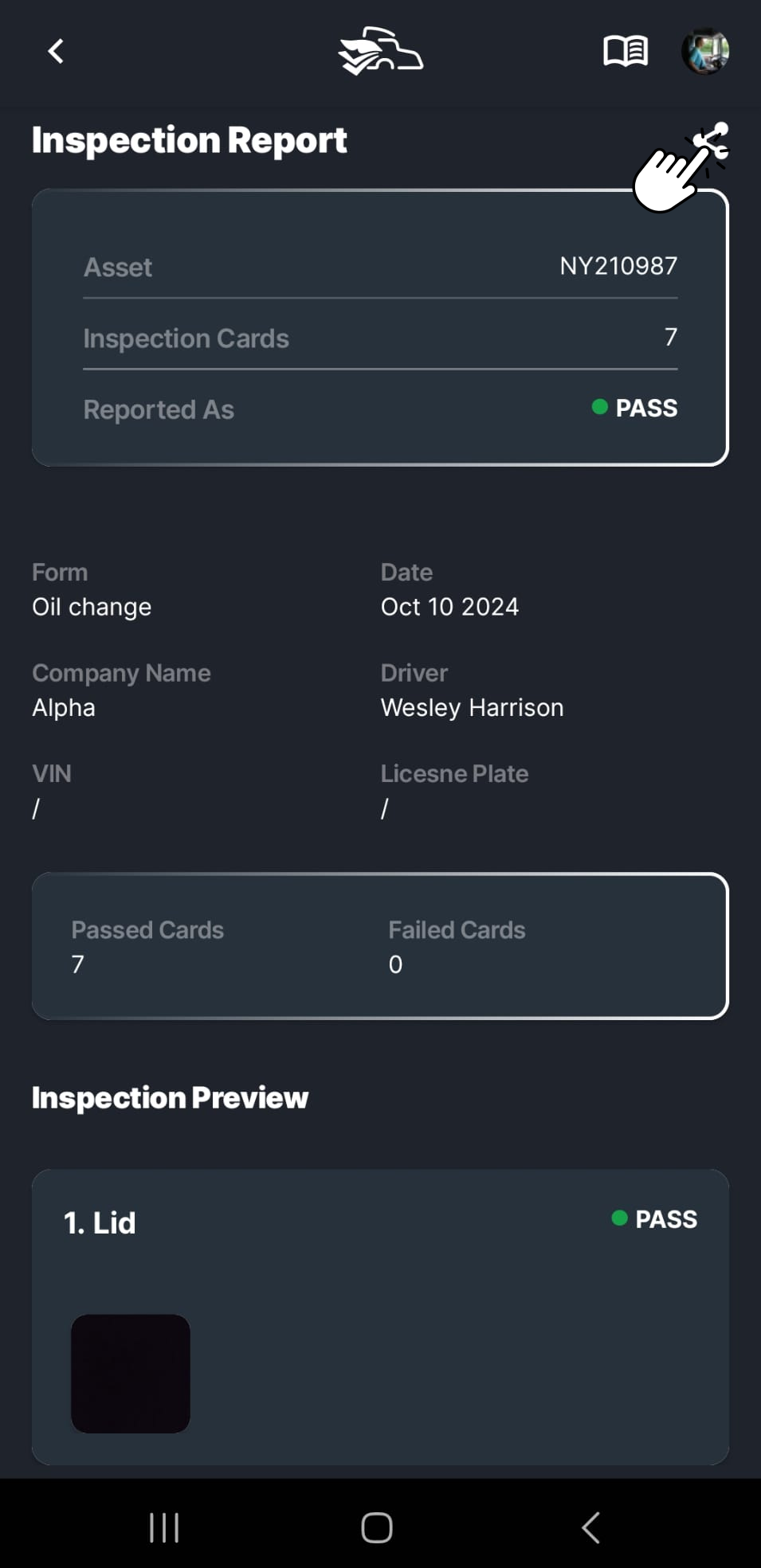
By following these steps, you can easily navigate between Status History and Inspection Report to stay informed on the inspection process, review manager feedback, and share reports as needed.