Inspections by Driver
The "Inspections by Driver" view in Safety Real Time is a powerful tool for fleet managers to track and manage inspections based on the drivers responsible for them. This view allows you to monitor which inspections have been completed by each driver, ensuring that all tasks are performed on schedule and any issues are promptly addressed.
1. Viewing Inspections by Time Period
Similar to the "Inspections by Asset" view, the "Inspections by Driver" feature offers flexible time period views:
- Day: Focus on inspections conducted by each driver on a specific day, ideal for reviewing daily activities.
- Week: Provides an overview of inspections performed by drivers throughout the week, helping you identify patterns or gaps in inspection schedules.
- Month: Displays all inspections conducted by drivers over the course of a month, useful for long-term performance monitoring and ensuring that all required inspections are completed.
These different time period views help you manage and assess driver performance effectively, allowing you to maintain a consistent inspection schedule across your fleet.
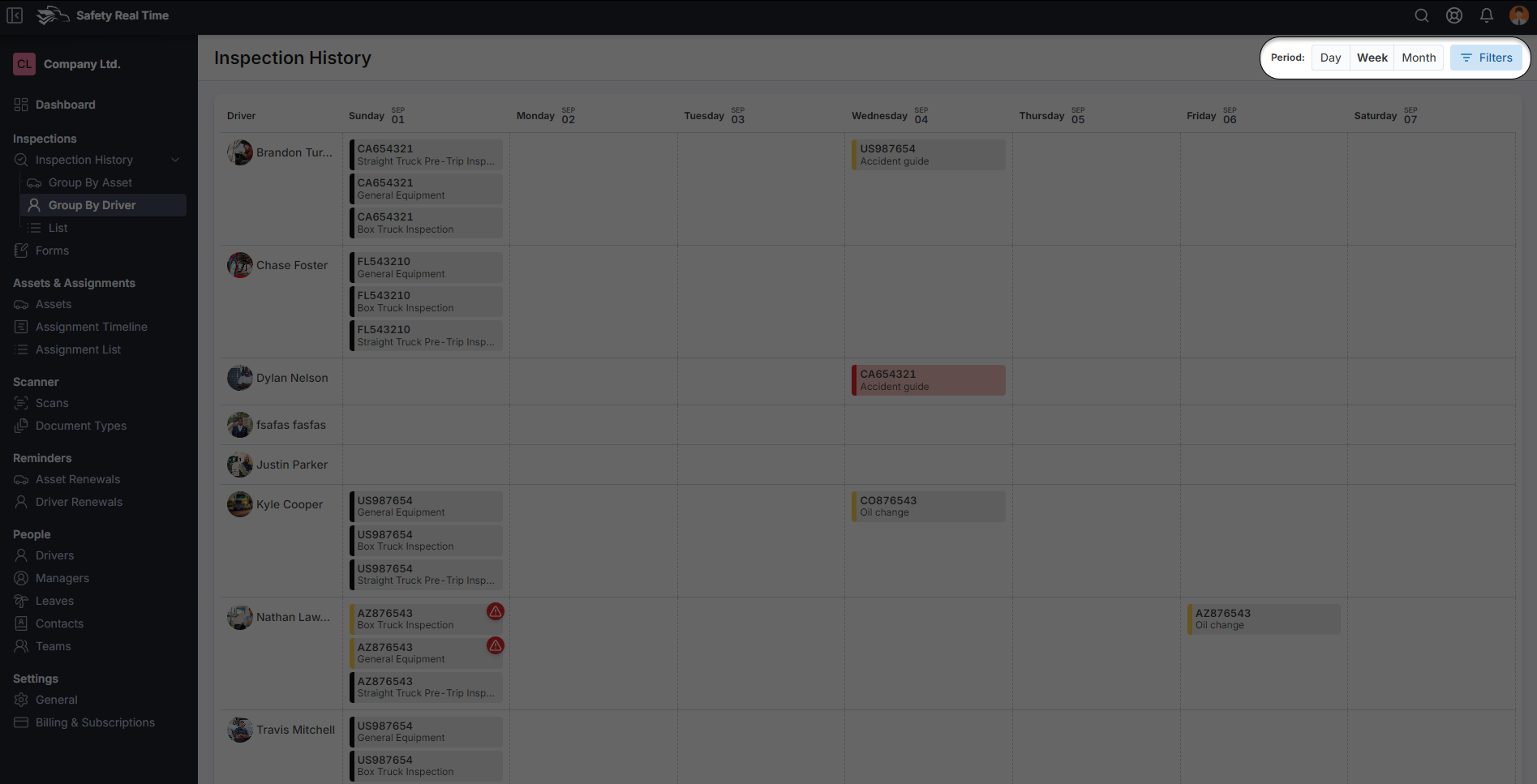
2. Using Filters to Refine Your View
To help you focus on specific drivers or inspections, the "Inspections by Driver" feature includes a variety of filters:
- Inspection Date: Filter inspections by the date they were conducted, allowing you to pinpoint specific timeframes.
- Inspection Status: Narrow down the inspections by their status (e.g., Pass, Fail, Past Due) to quickly identify any issues that require attention.
- Search: Use this to find inspections related to a specific driver by name, email, or phone number.
- Account Activated: Filter drivers based on whether their accounts are active, helping you focus on currently active personnel.
- Driver Status: Filter by the driver’s status, such as whether they currently have access to the system.
- Driver Team: Select specific teams to filter the inspections performed by drivers within those groups.
These filters make it easy to manage inspections across a large team of drivers, ensuring that each one is meeting their inspection responsibilities.
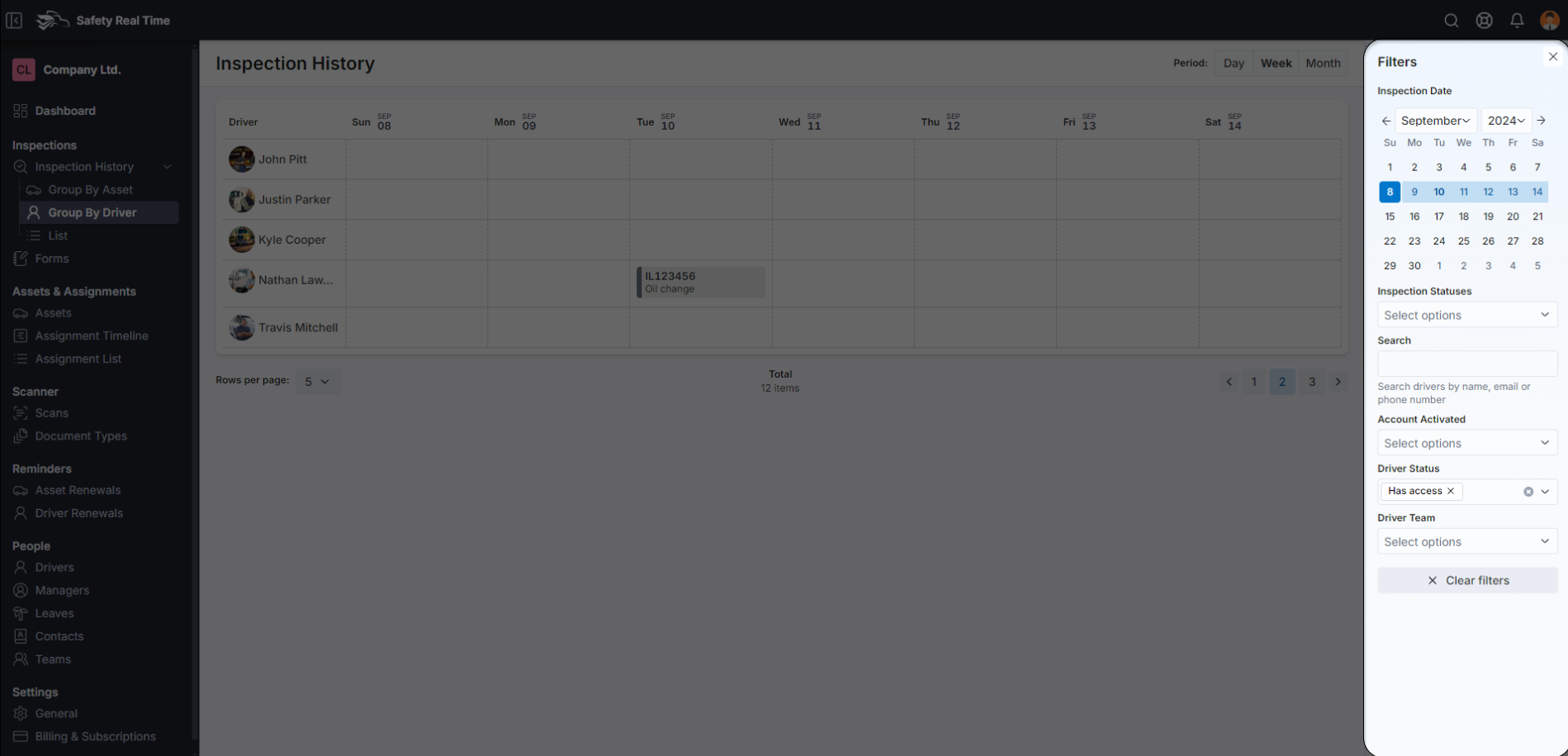
3. Interacting with Inspection Entries
Each inspection assigned to a driver is displayed in the calendar view, organized by driver name and date. When you click on an inspection entry, a popover appears, providing key information such as:
- Asset: The specific asset that was inspected.
- Inspection Title: The type of inspection (e.g., Box Truck Inspection, General Equipment).
- Status: The inspection's current status, indicating whether it passed, failed, or is pending.
Additionally, the popover includes two action buttons:
- Quick View: Provides a snapshot of the inspection details, including status and any immediate notes or comments. This allows you to quickly assess the outcome of the inspection.
- Detailed View: Opens a full report of the inspection, where you can review all checklist items, see historical actions, and access any attached photos or documents.
These interactive tools enable you to efficiently manage and review inspections by driver, ensuring that all assigned tasks are completed and any issues are addressed.
4. Streamlining Driver Inspection Management
The "Inspections by Driver" view is essential for monitoring the inspection activities of your drivers. It allows you to see at a glance which inspections have been completed, identify any overdue tasks, and ensure that all drivers are performing their duties according to schedule.
By utilizing the various time period views, filters, and interactive tools, fleet managers can effectively oversee the inspection process, ensuring that all vehicles and equipment are inspected regularly and thoroughly. This not only helps in maintaining safety standards but also supports the overall efficiency of your fleet operations.