Creating and Managing Forms
Forms are a fundamental part of managing inspections in Safety Real Time. They allow fleet managers to standardize inspection procedures, ensuring that every aspect of a vehicle or equipment is thoroughly checked. Here’s a guide on how to create and manage forms within the platform.
1. Accessing the Forms Section
To begin creating or managing forms, navigate to the Forms section from the sidebar under the Inspections category. This section lists all existing forms used for inspections, displaying key details such as:
- Title: The name of the form.
- Type: The type of inspection (e.g., Quick Inspection, Regular Inspection).
- Cards: The number of checklist items or "cards" included in the form.
- Assets: The number of assets the form is associated with.
- Schedule: Indicates whether the form is scheduled or used on an ad-hoc basis.
- Created At: The date and time the form was created.
- Actions: Options to view, edit, or delete the form.
2. Creating a New Form
Using the Template Library
Safety Real Time offers a Template Library that contains pre-built forms covering various inspection needs. To create a new form using a template:
- Click on the Template Library button located at the top right of the Forms section.
- Browse through the available templates. You can filter templates by Industry, Purpose, or Type (Quick or Regular).
- Once you find a suitable template, click Use template. This action creates a new form based on the selected template, which you can further customize to fit your specific needs.
- Once the form is complete, save it. The new form will appear in the Forms list, ready to be assigned to drivers for inspections.
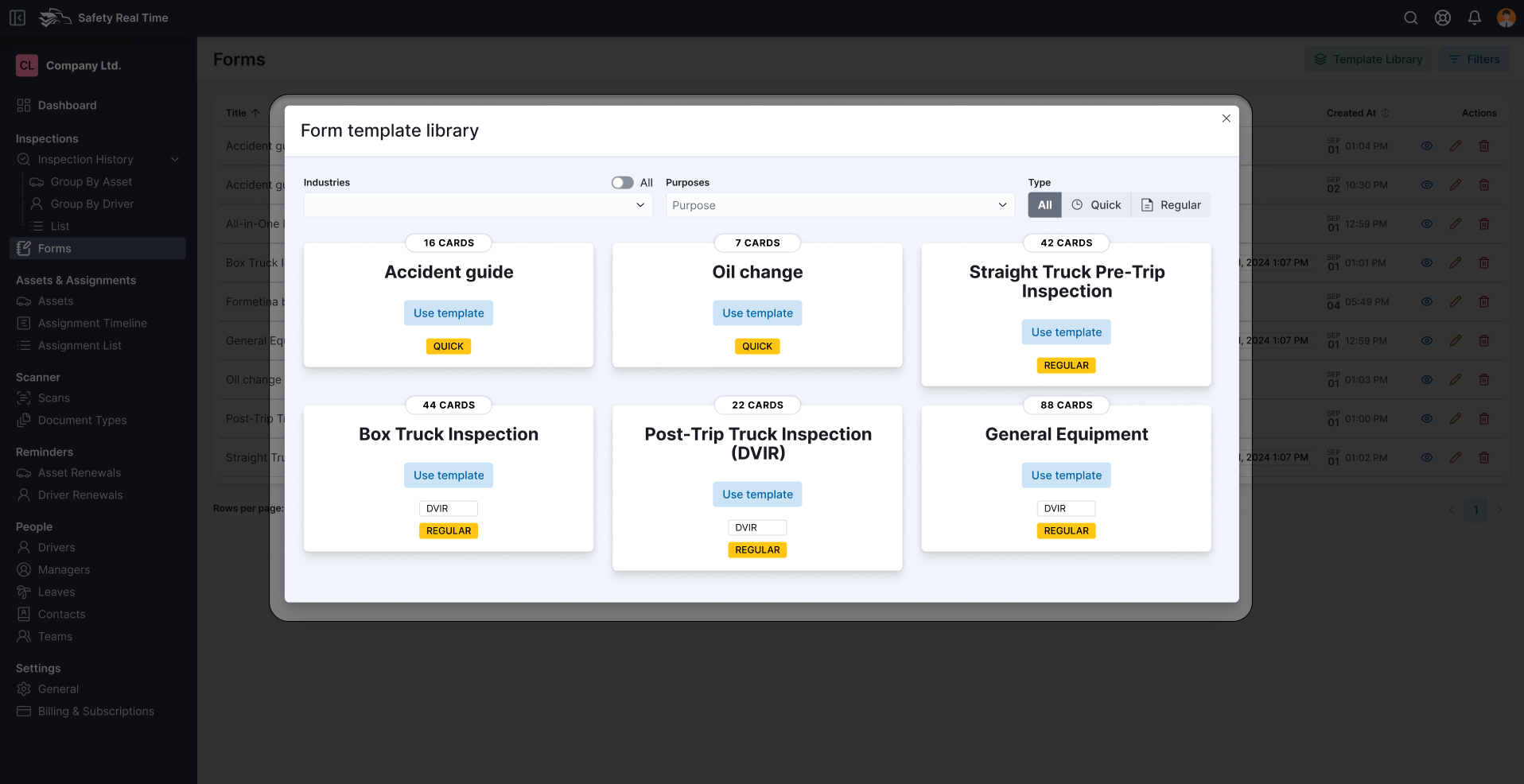
3. Managing Existing Forms
In the Forms section, you have several options for managing your forms:
- Edit: To modify an existing form, click the pencil icon under the Actions column. This allows you to adjust the cards, title, assigned assets, or schedule as needed.
- View: Click the eye icon to review the details of a form without making changes. This is useful for quick reference.
- Delete: If a form is no longer needed, you can delete it by clicking the trash can icon. Note that deleting a form will remove it from all associated assets and inspections.
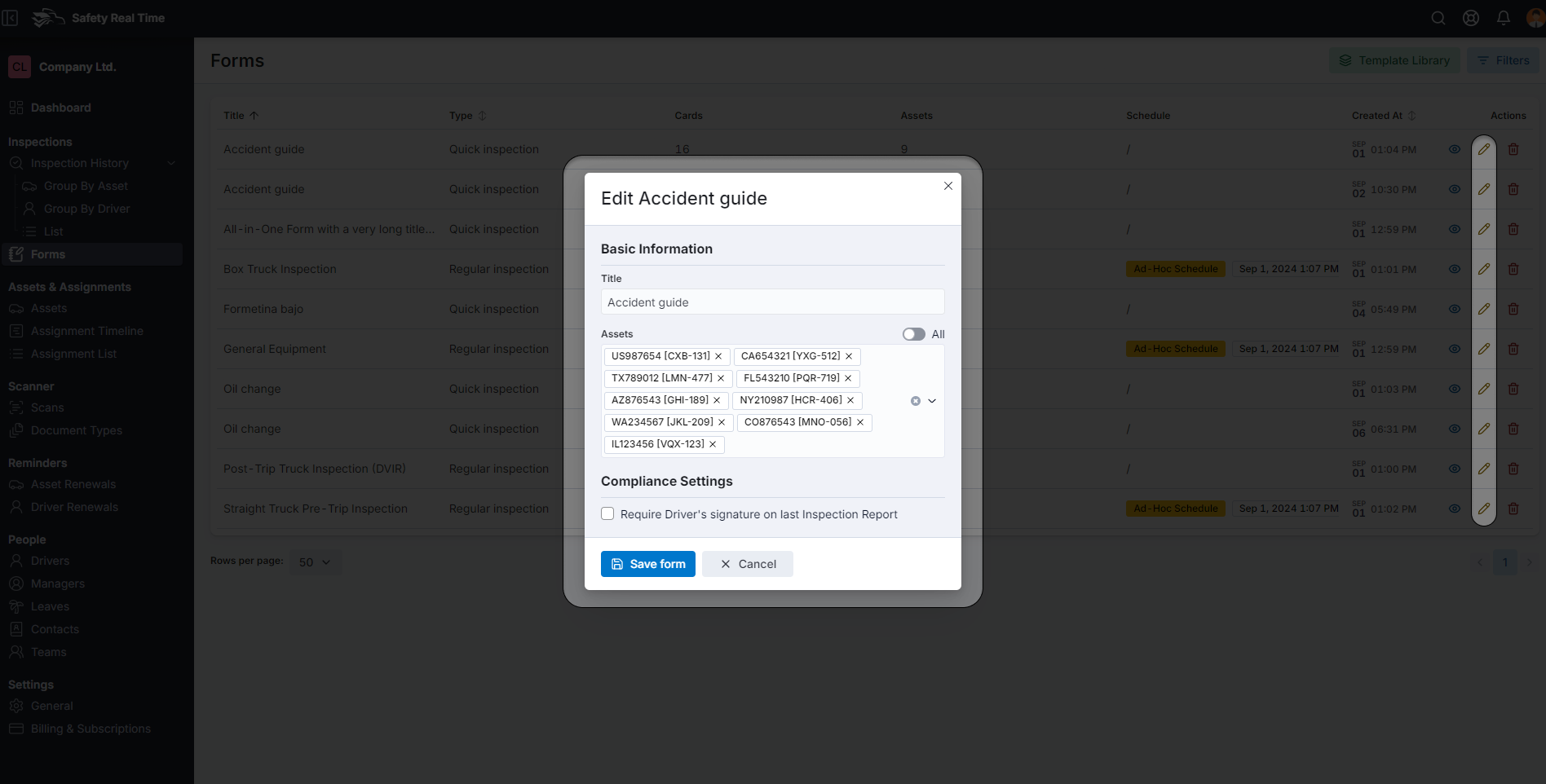
4. Best Practices for Form Management
- Consistency: Ensure that all forms are consistent in format and detail. This helps maintain uniformity across all inspections.
- Regular Updates: Periodically review and update forms to incorporate any changes in safety regulations or internal procedures.
- Utilize Templates: Leverage the template library to save time and ensure that your forms meet industry standards.