Inspection List Overview
The "Inspection List" is a critical feature in Safety Real Time that provides fleet managers with a detailed, tabular view of all inspections across their fleet. This view is designed to streamline the management of inspections, allowing managers to both review past inspections and create new ones efficiently.
1. Understanding the Inspection List Table
The Inspection List displays inspections in a clear, organized table, making it easy to track the status and details of each inspection. The table includes the following columns:
- Title: The name of the inspection form used, such as "General Equipment" or "Box Truck Inspection."
- Asset: The specific vehicle or equipment that was inspected. This helps managers quickly identify which assets have been inspected and which are due for an inspection.
- Driver: The driver who performed the inspection, allowing you to track individual driver compliance and performance.
- Status: The current status of the inspection, such as "Terminated," "Review," "Pass," or "Fail." This column provides a quick overview of the inspection outcomes and any follow-up actions needed.
- Created At: The date and time the inspection was initiated. This helps ensure that inspections are being conducted regularly and on schedule.
- Actions: This column includes buttons for:
- Quick View: A brief overview of the inspection details.
- Detailed View: A more in-depth look at the inspection, including a full checklist, history of actions, and any attachments or notes.
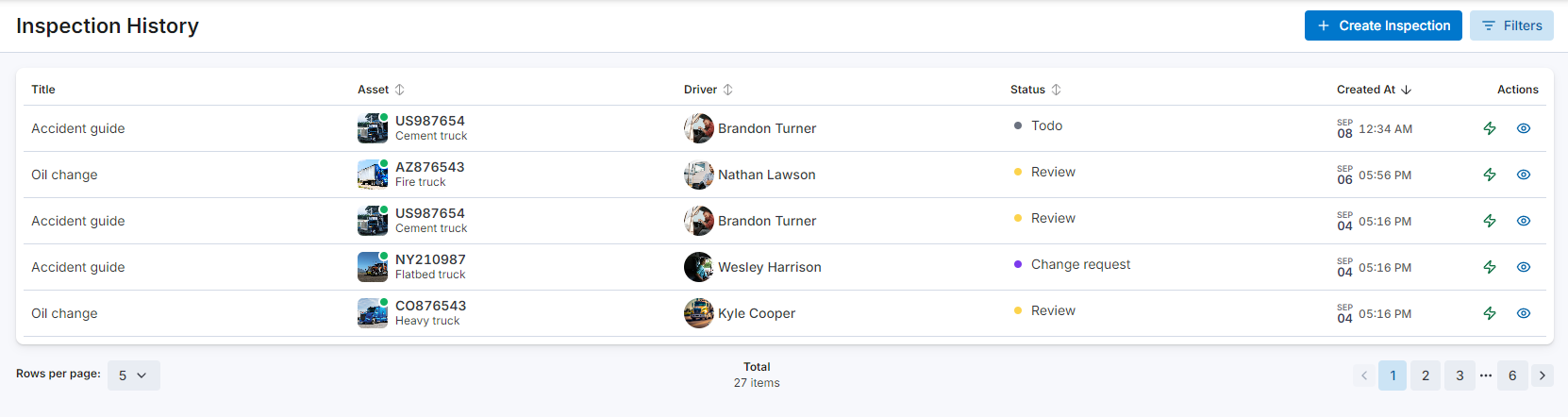
2. Creating a New Inspection
One of the key features of the Inspection List page is the ability to create new inspections directly from this view. Here’s how you can do it:
a. Initiating an Inspection
- Click the Create Inspection button located at the top right of the page.
- A new inspection creation window will open, allowing you to set up the inspection.
b. Selecting the Driver and Asset
In the creation window:
- Choose the Driver: Select the driver who will be responsible for carrying out the inspection. You can search for the driver by name or select them from a list.
- Select the Asset: Choose the specific vehicle or equipment that needs to be inspected. This ensures that the correct asset is associated with the inspection form.
c. Choosing an Inspection Form
- Select an Inspection Form: Choose from previously created inspection forms. These forms define the checklist that the driver will use to conduct the inspection. The forms should be tailored to the specific asset type (e.g., trucks, trailers, equipment) to ensure that all relevant components are checked.
d. Finalizing the Inspection
- Once the driver, asset, and form have been selected, finalize the setup by saving the inspection. The newly created inspection will now appear in the Inspection List with all its details.
3. Filtering and Searching Inspections
To efficiently manage a large number of inspections, the Inspection List includes robust filtering and search options:
- Search: Use the search bar to quickly locate specific inspections by form title or other keywords.
- Filters: You can apply various filters to narrow down the list:
- Asset Type: Filter inspections based on the type of asset (e.g., trucks, trailers).
- Assets: Focus on inspections related to specific vehicles or equipment.
- Team: Filter by driver teams to see inspections performed by specific groups.
- Status: Narrow the list by the status of the inspection (e.g., Terminated, Review, Pass, Fail).
- Form Type: Select specific inspection forms to view only those inspections.
- Driver: Focus on inspections performed by particular drivers.
- Creation Date: Filter by the date the inspection was created, either later than or earlier than a specified date.
These filters make it easier to manage inspections, especially in larger fleets where keeping track of all inspections can be challenging.
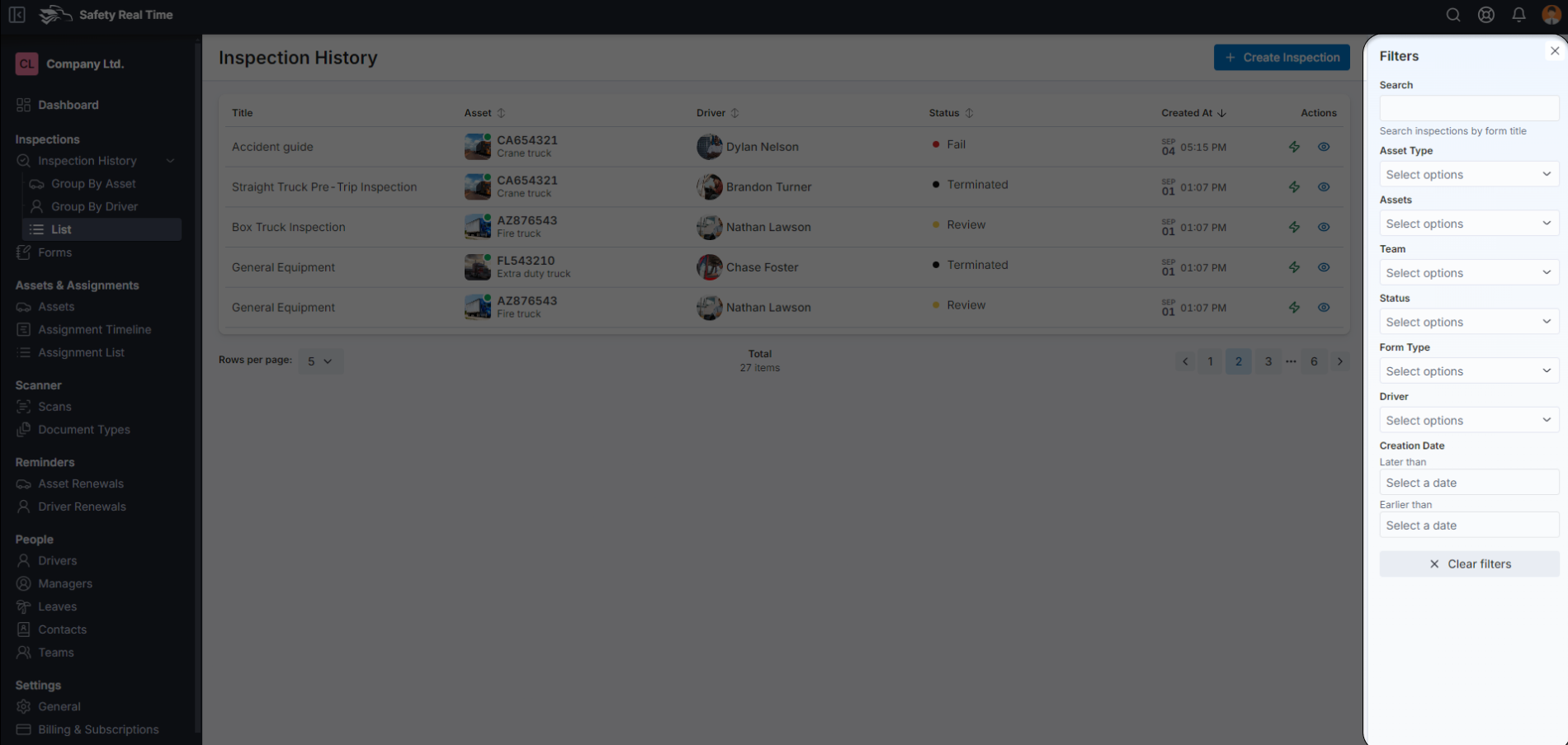
4. Managing Inspection Records
The Inspection List not only allows for the creation of new inspections but also serves as a central hub for managing existing ones. From here, you can:
- Review inspection statuses to identify which inspections need attention.
- Access detailed inspection reports for a thorough review.
- Use the filters and search functions to locate specific inspections quickly, making it easier to ensure that all assets are maintained according to schedule.
The Inspection List is an essential tool for maintaining fleet safety and ensuring that all vehicles and equipment are regularly inspected and compliant with safety standards. It centralizes all inspection activities, providing managers with the visibility and control they need to effectively oversee fleet operations.