Inspections by Asset
The "Inspections by Asset" view in Safety Real Time provides fleet managers with an organized and comprehensive way to track the inspection history of each vehicle or piece of equipment. This feature allows you to see exactly when and how each asset was inspected, making it easier to ensure that all inspections are up-to-date and any issues are promptly addressed.
1. Viewing Inspections by Time Period
The "Inspections by Asset" view is flexible, allowing you to switch between different time periods depending on your needs:
- Day: Focuses on inspections conducted on a specific day. This is useful for managers who want to drill down into daily operations and ensure that all scheduled inspections are completed.
- Week: Provides a broader view of inspections over a week, helping you identify trends and plan ahead for upcoming inspections.
- Month: Offers the widest view, displaying all inspections over the entire month. This is ideal for long-term planning and ensuring that all assets are regularly maintained.
By toggling between these views, you can gain insights into inspection patterns and easily spot any gaps in your inspection schedule.
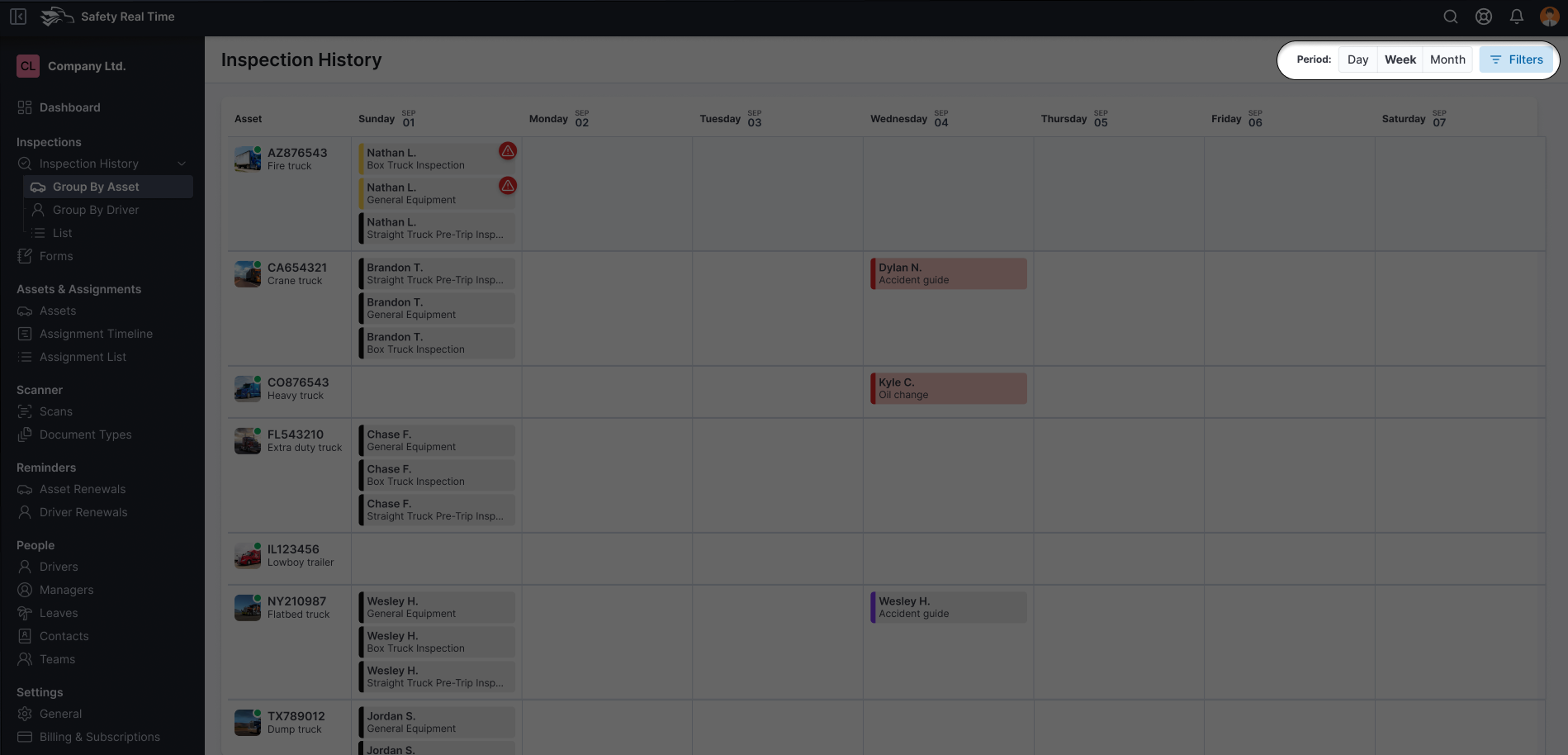
2. Using Filters to Refine Your View
To help you find specific inspections or focus on particular assets, the "Inspections by Asset" feature includes several filters:
- Inspection Date: Allows you to filter inspections based on when they were conducted.
- Inspection Status: Filter inspections by their status, such as "Pass," "Fail," or "Todo," to quickly identify which assets may need attention.
- Search: Search for specific assets by name, serial number, or VIN to quickly locate their inspection history.
- Asset Status: Filter inspections based on the current status of the asset (e.g., Active, Inactive).
- Asset Type, Ownership, Make: Additional filters let you narrow down inspections based on asset type (e.g., truck, trailer), ownership (e.g., leased, owned), or make (e.g., specific vehicle brands).
These filters help you quickly find the information you need, whether you’re focusing on specific vehicles, certain types of inspections, or particular timeframes.
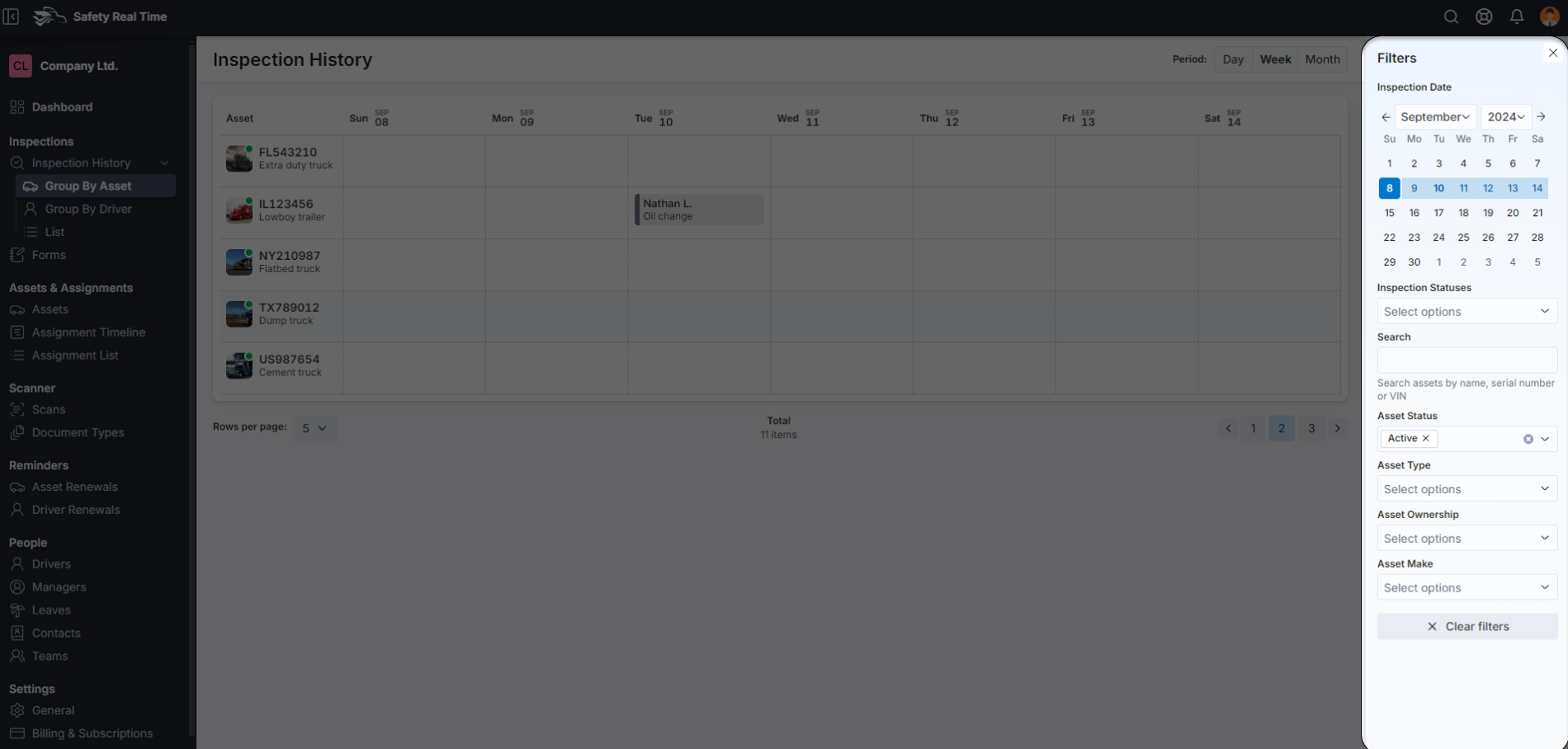
3. Interacting with Inspection Entries
Each inspection entry is displayed on the calendar view, organized by asset and date. By clicking on an inspection entry, a popover appears, providing essential details such as:
- Driver: The name of the driver who performed the inspection.
- Asset: The specific asset inspected.
- Inspection Title: The type of inspection conducted (e.g., General Equipment, Box Truck Inspection).
- Status: The current status of the inspection, indicating whether it passed, failed, or needs further action.
The popover also provides two key action buttons:
- Quick View: Allows you to quickly review the inspection details, such as status and any immediate comments or notes.
- Detailed View: Opens a more comprehensive view where you can access the full inspection report, including all checklist items, historical actions, and any associated photos or documents.
These tools enable you to efficiently review inspection outcomes and decide on any necessary follow-up actions directly from the asset’s inspection history.
4. Streamlining Inspection Management
The "Inspections by Asset" feature is designed to streamline the management of inspections by providing a clear, organized overview of all inspections tied to each asset. This functionality is crucial for maintaining the health and safety of your fleet, as it ensures that no asset is overlooked and that every piece of equipment is inspected regularly.
By leveraging the different views and filters, and making use of the quick and detailed review options, fleet managers can maintain an effective inspection routine that supports compliance and operational efficiency across the entire fleet.