Teams
The Teams section in Safety Real Time allows fleet managers to organize drivers into specific groups, or teams, which can be managed more efficiently. This structure is especially useful for larger fleets where tasks and responsibilities can be distributed among different teams, each overseen by a designated manager.
1. Understanding the Teams Table
The Teams table provides an overview of all the teams within your fleet. Each row in the table includes the following columns:
- Name: The name of the team.
- Members: The number of drivers currently assigned to the team.
- Responsible Person: The manager who is in charge of the team.
- Actions: Options to view, edit, or delete the team.

2. Creating and Managing Teams
Managing teams is straightforward, with options to create, edit, and delete teams directly from the table:
-
Create Team: Click the Create Team button at the top right to open a form where you can name the team, assign a manager, and add drivers as members. This allows you to quickly set up a new team.
-
Edit Team: To modify an existing team, click the pencil icon in the Actions column. This allows you to change the team’s name, update the responsible manager, or adjust the team’s membership.
-
Delete Team: If a team is no longer needed, you can remove it by clicking the trash can icon in the Actions column. This will delete the team and all associated records from the system.
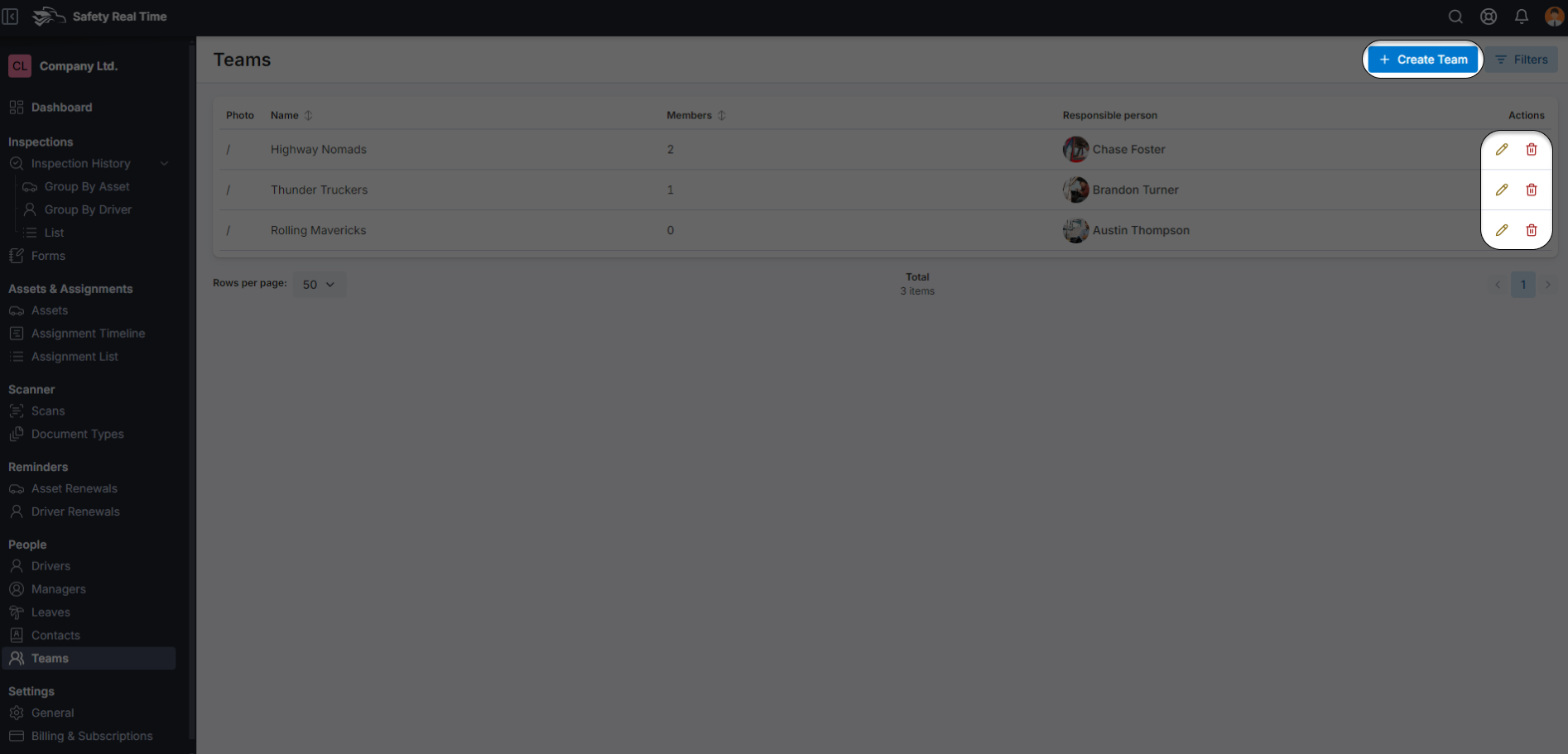
3. Assigning Drivers to Teams
Drivers can be assigned to teams during the team creation process or later by editing the team. This organization helps in managing tasks and responsibilities more effectively, as drivers within the same team can be coordinated by their respective manager.
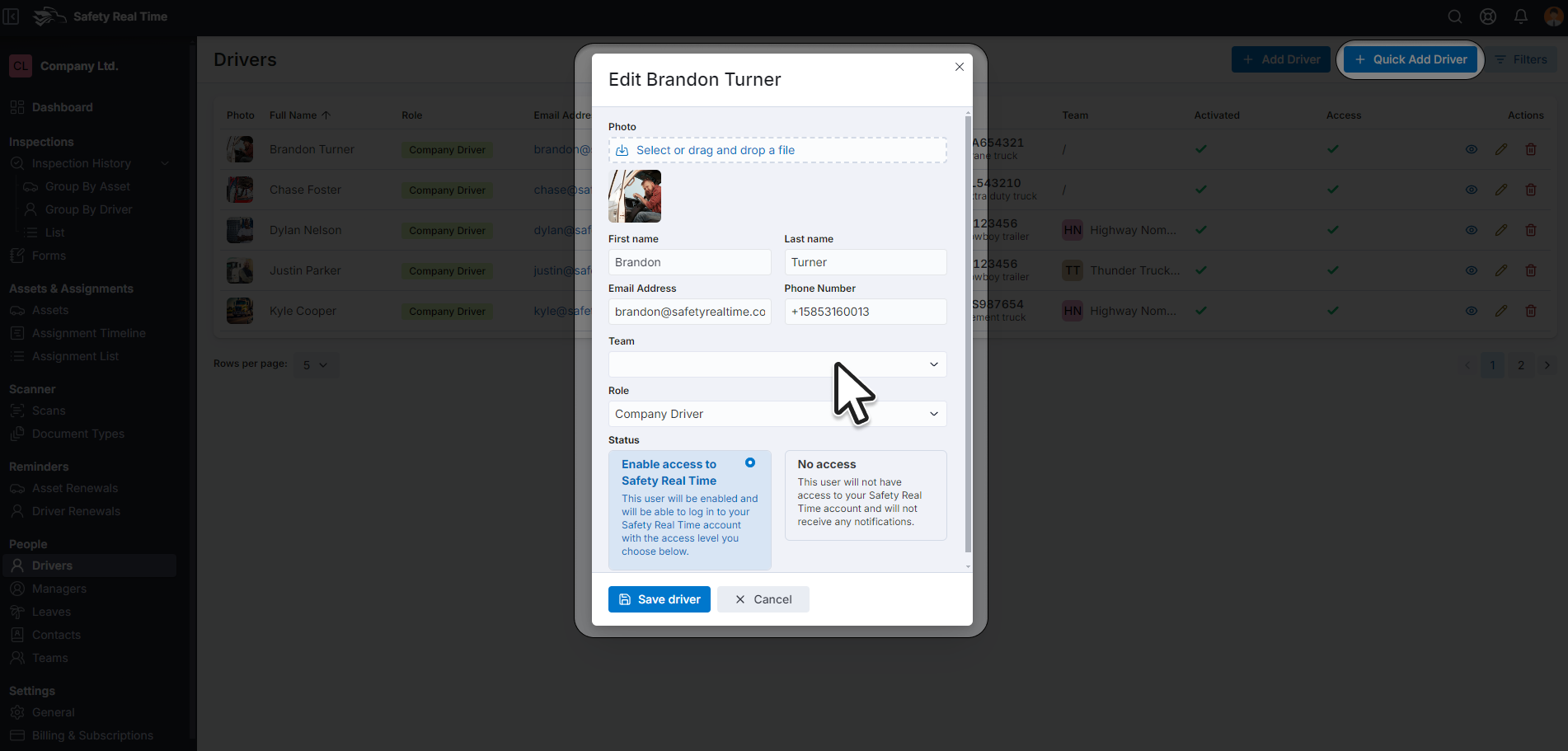
4. Using Filters
The Teams section includes several filters to help you find and manage teams more efficiently:
- Search: Use the search bar to find teams by name.
- Manager: Filter teams based on the responsible manager.
- Creation Date: Narrow down teams by the date they were created, which can be useful for tracking newly formed teams.
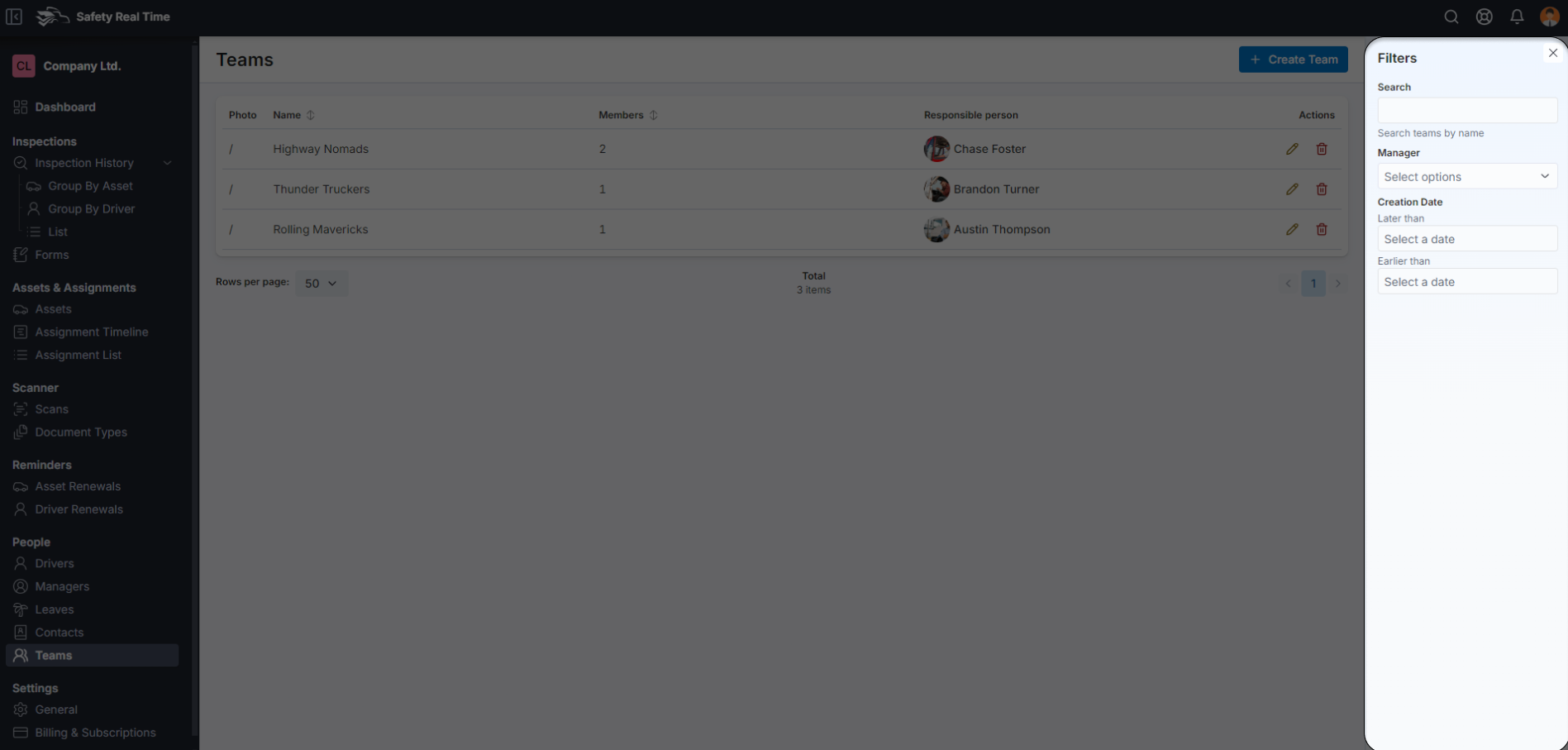
5. Purpose of Teams
Organizing drivers into teams with dedicated managers helps streamline operations, improve communication, and ensure that tasks are handled efficiently within the fleet. Teams allow for better coordination and oversight, particularly in larger fleets where managing individual drivers separately can be challenging.
By effectively utilizing the Teams feature, fleet managers can ensure that their operations are well-organized and that each team is equipped to handle their specific responsibilities.