Leaves
The Leaves section in Safety Real Time provides fleet managers with an organized table for tracking and managing employee leave requests. This feature helps ensure that all leaves are properly recorded, approved, and accounted for, allowing for seamless scheduling and resource management.
1. Understanding the Leaves Table
The Leaves table displays all the current and past leave requests submitted by drivers or managers. The table includes the following columns:
- Driver: The name of the employee (driver or manager) who has requested the leave.
- Start Date: The date and time when the leave begins.
- End Date: The date and time when the leave ends. If the leave is indefinite, this field will be blank.
- Duration: The total length of the leave, calculated based on the start and end dates.
- Type: The type of leave, such as Unpaid Leave, Sick Leave, Family and Medical Leave, or Holiday Leave.
- Status: Indicates whether the leave request has been approved or is still pending approval.
- Approval: Notes or additional information regarding the approval status of the leave.
- Actions: Options to view, edit, or delete the leave request.
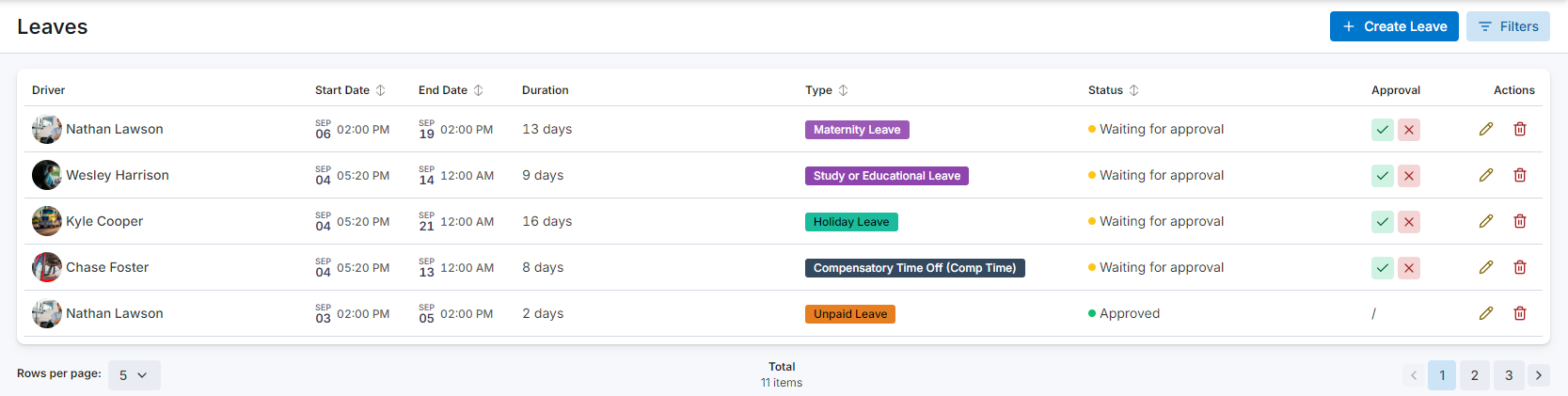
2. Managing Leaves
The Leaves section allows for easy management of employee leave requests:
- Creating a New Leave: Click the Create Leave button at the top right of the table to open a form where you can enter details about the leave, including the driver, type of leave, start and end dates, and any additional notes.
- Editing a Leave: To edit an existing leave, click the pencil icon in the Actions column. This opens the leave details, allowing you to make necessary changes.
- Deleting a Leave: If a leave request needs to be removed, click the trash can icon in the Actions column. This will permanently delete the leave from the table.
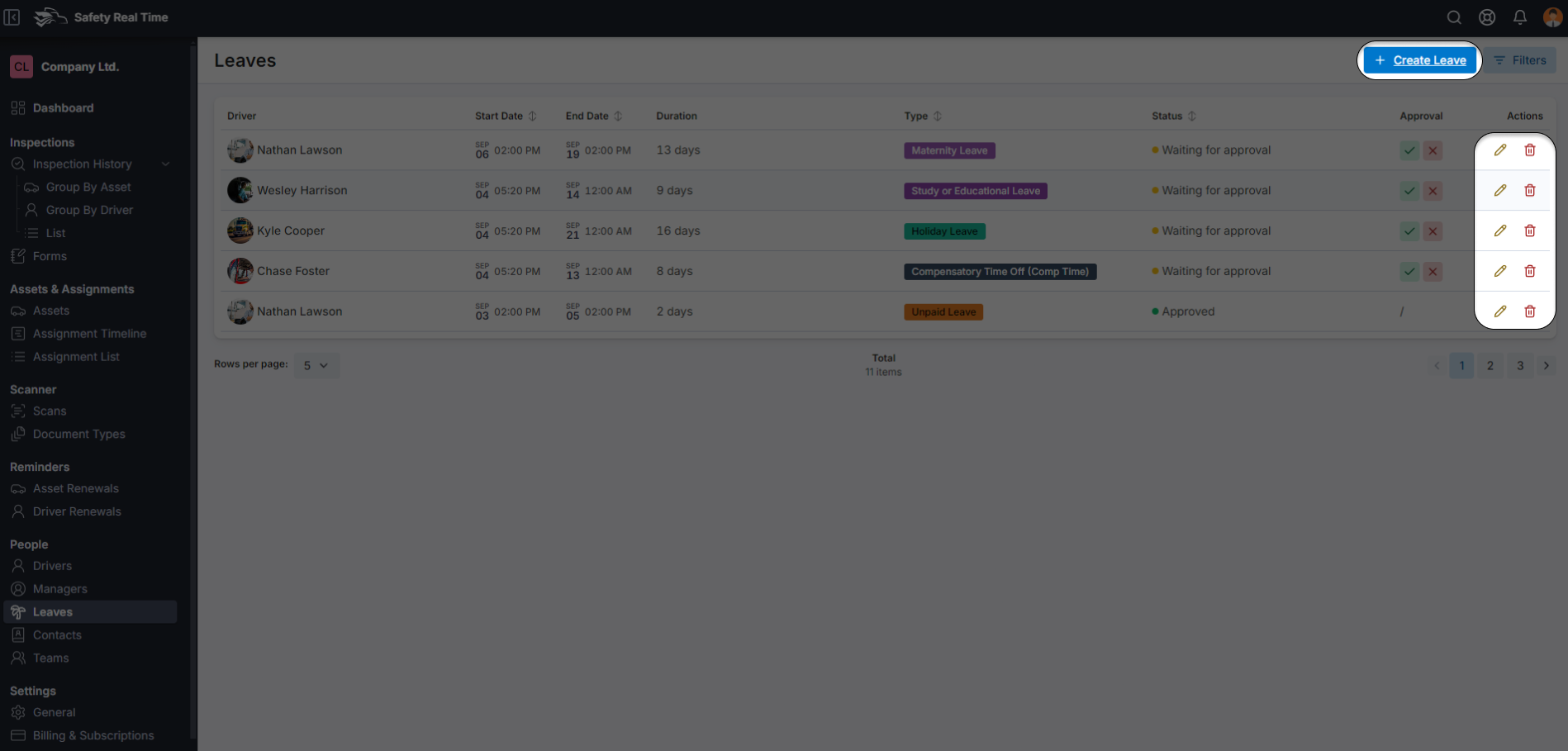
3. Using Filters
To help manage and view specific leave requests, the Leaves section includes several filtering options:
- Status: Filter leaves based on their approval status (e.g., Approved, Pending).
- Driver: Narrow down the list to see leaves associated with specific drivers.
- Creation Date: Filter leaves based on when they were created, useful for tracking recent or older requests.

4. Purpose of Leaves Management
Effective management of leaves ensures that you have a clear overview of employee availability, preventing scheduling conflicts and ensuring that your fleet operates smoothly even when key personnel are on leave. By using the Leaves table, fleet managers can maintain proper records of all leave requests and approvals, contributing to better resource planning and operational efficiency.