Managers & Drivers
The Managers and Drivers sections in Safety Real Time provide fleet managers with a straightforward way to oversee the key personnel involved in fleet operations. Both sections feature a table view where you can manage details about managers and drivers, similar to how you manage other assets in the system.
1. Managers Table
The Managers table lists all individuals responsible for overseeing fleet operations. Key columns include:
- Full Name: The manager’s name.
- Email Address: The email contact for the manager.
- Phone Number: The manager's phone number.
- Role: The role assigned to the manager (e.g., Manager, Owner).
- Managing Teams: The specific teams the manager is responsible for.
- Activated: Indicates whether the manager's account is active.
- Access: Shows if the manager has access to the system.
- Actions: Buttons to view, edit, or delete the manager's details.
You can add new managers using the Add Manager or Quick Add Manager buttons. The standard Add Manager form allows you to fill in all necessary details, while Quick Add Manager is for faster entry, requiring only basic information.
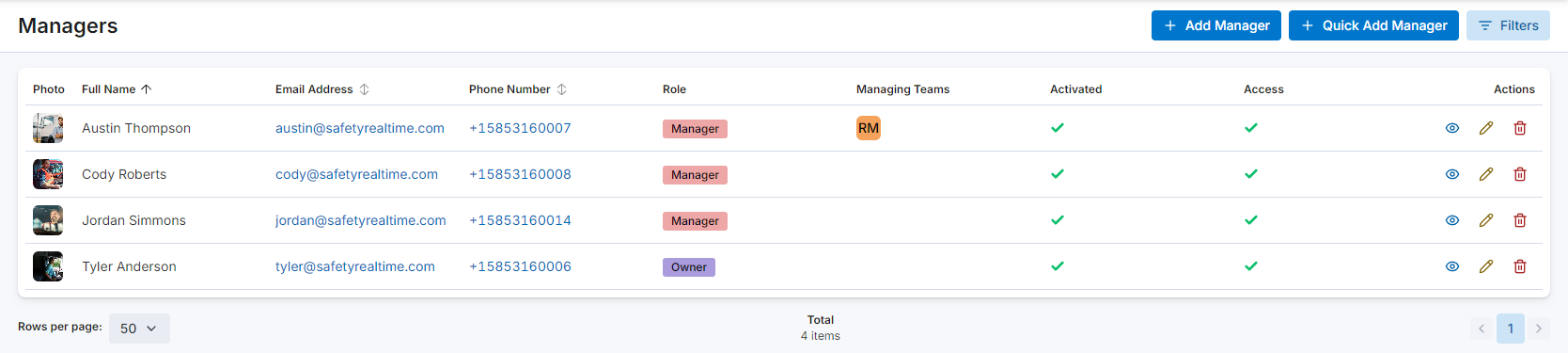
2. Drivers Table
The Drivers table lists all drivers in your fleet, displaying key information such as:
- Full Name: The driver's name.
- Role: The role or type of driver (e.g., Company Driver).
- Email Address: The driver’s email.
- Phone Number: The driver's contact number.
- Score: Any performance score associated with the driver.
- Asset: The vehicle or equipment currently assigned to the driver.
- Team: The team the driver belongs to.
- Activated: Indicates if the driver’s account is active.
- Access: Shows whether the driver has access to the system.
- Actions: Options to view, edit, or delete the driver’s details.
New drivers can be added similarly to managers using the Add Driver or Quick Add Driver buttons, depending on how much detail you need to enter initially.
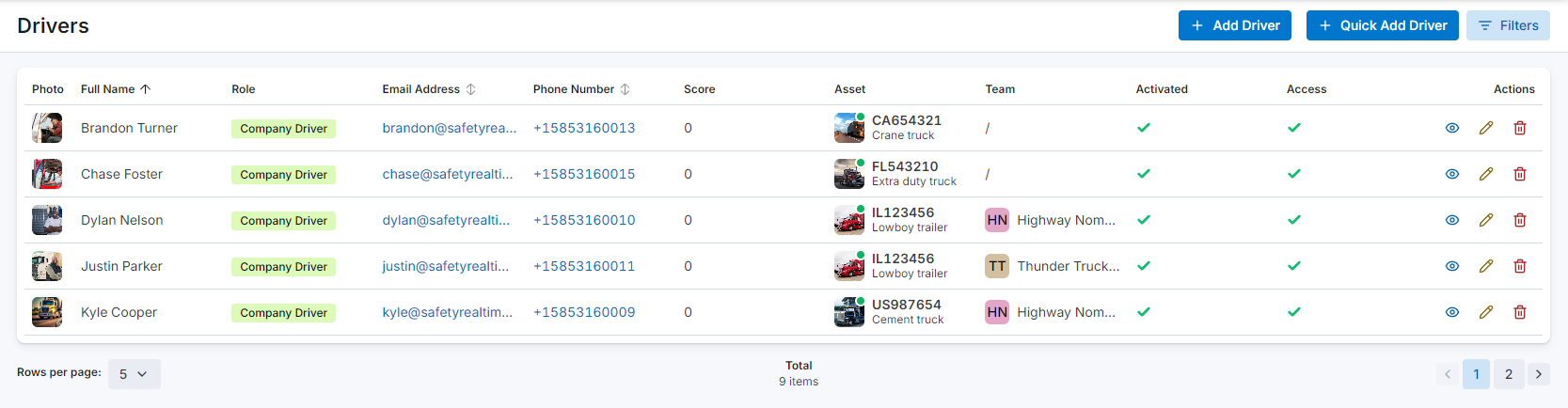
3. Managing Entries
Managing entries in both the Managers and Drivers tables works similarly to other tables in the system:
- Edit: Click the pencil icon to update the details of a manager or driver.
- View: Use the eye icon to view the full details of a specific manager or driver.
- Delete: Click the trash can icon to remove a manager or driver from the system.
These tables make it easy to manage the personnel in your fleet, ensuring that all relevant information is up to date and that everyone has the appropriate access and roles within the system.