Getting Started
Welcome to Safety Real Time, a platform designed for managing fleet safety and compliance in the trucking industry. This guide will walk you through the initial steps to get started quickly and begin utilizing the platform’s features to optimize your operations.
Step 1: Signing In
To access Safety Real Time, follow these substeps:
- Open Your Browser: Launch your preferred web browser.
- Navigate to the Sign In Page: Go to the Sign In page.
- Enter Your Credentials: Input your email and password in the respective fields.
- First-Time Login: If it's your first time signing in, you'll be prompted to set a new password before proceeding.
By completing these steps, you will successfully sign in to Safety Real Time.
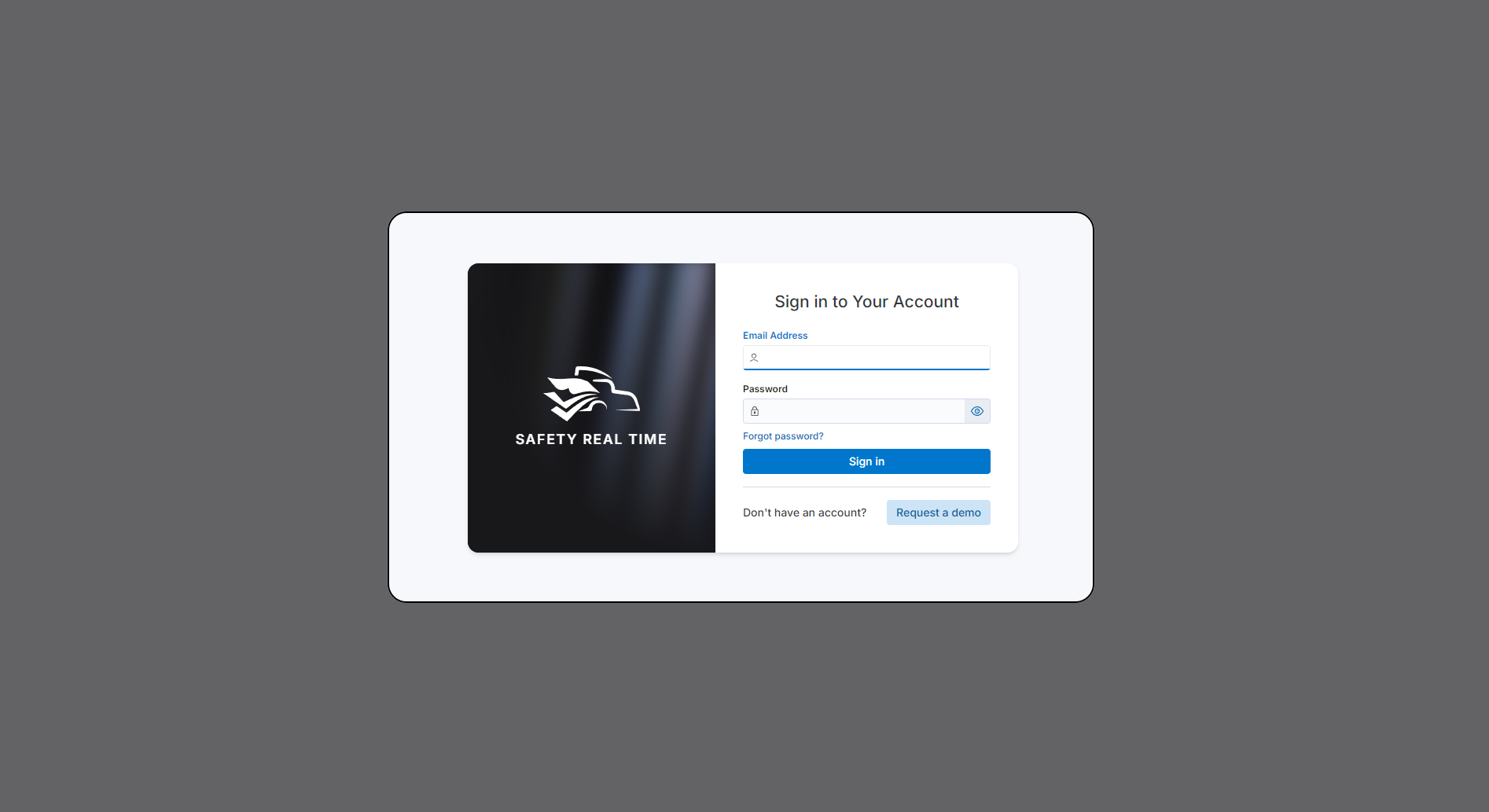
Step 2: Explore the Dashboard
After signing in, you will be directed to the Dashboard. This provides an overview of your fleet’s current status, such as reminders, inspections, and asset assignments. Take a moment to explore the dashboard to familiarize yourself with the available information.
Step 3: Set Up Your Profile
Before starting, configure your user profile. Click the circular icon in the top-right corner of the page to open a menu, then select User Settings. From there, you can update your contact details, profile picture, and personal information.
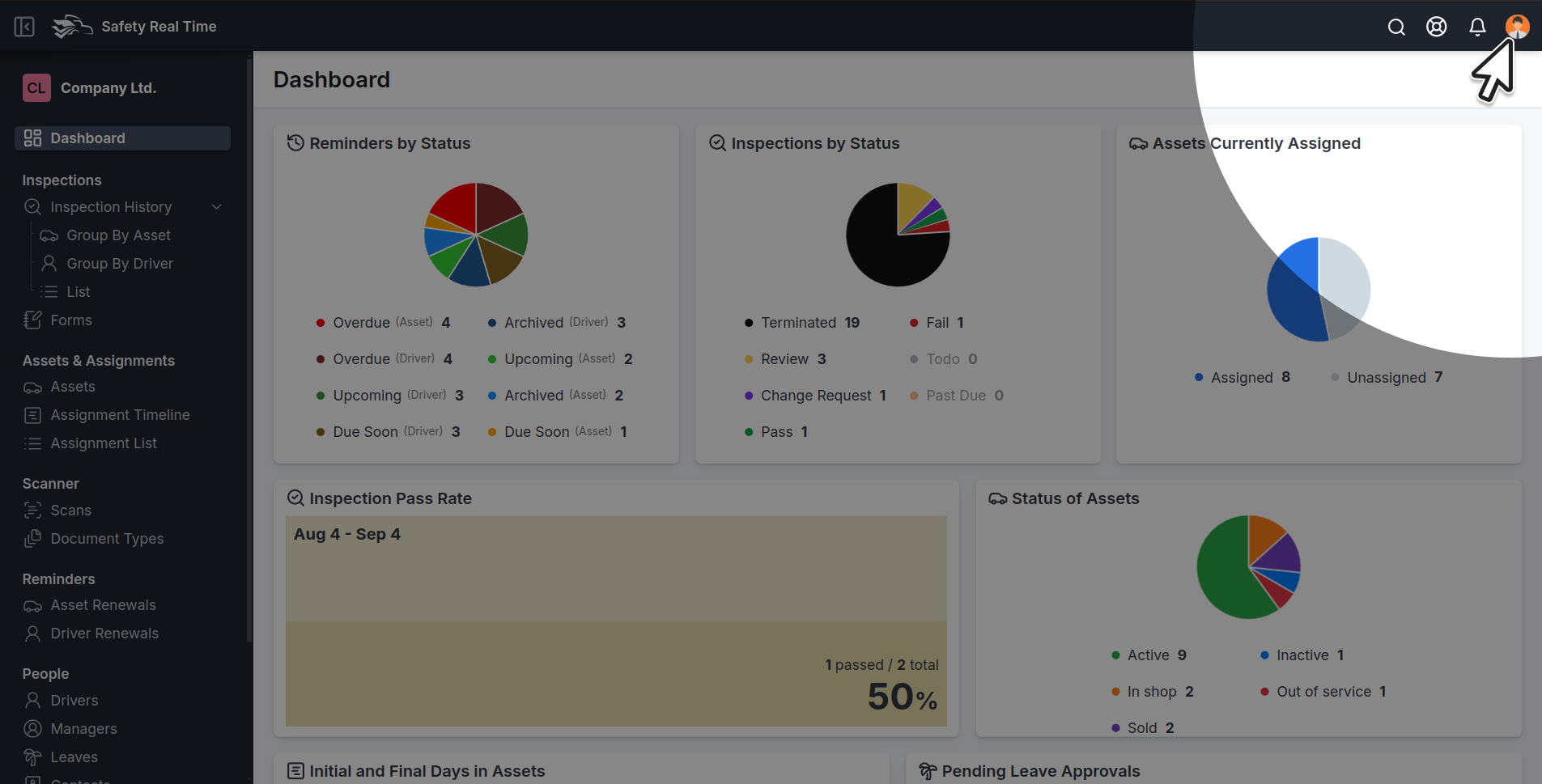
Step 4: Navigate Key Sections
Safety Real Time is divided into several main sections, which can be accessed from the left-hand sidebar:
- Inspections: Manage and review vehicle inspections.
- Assets & Assignments: Oversee your fleet’s vehicles and driver assignments.
- Reminders: Create and track reminders for asset and driver renewals.
- People: Manage drivers and other personnel.
Explore these sections to get a clear understanding of how each one fits into your fleet management workflow.
Step 5: Adjust Company Settings
To tailor the platform for your organization, go to the General Settings section. Here, you can update important company details, including general information, address, logo, and other relevant information to ensure your company's profile is accurate and up to date.
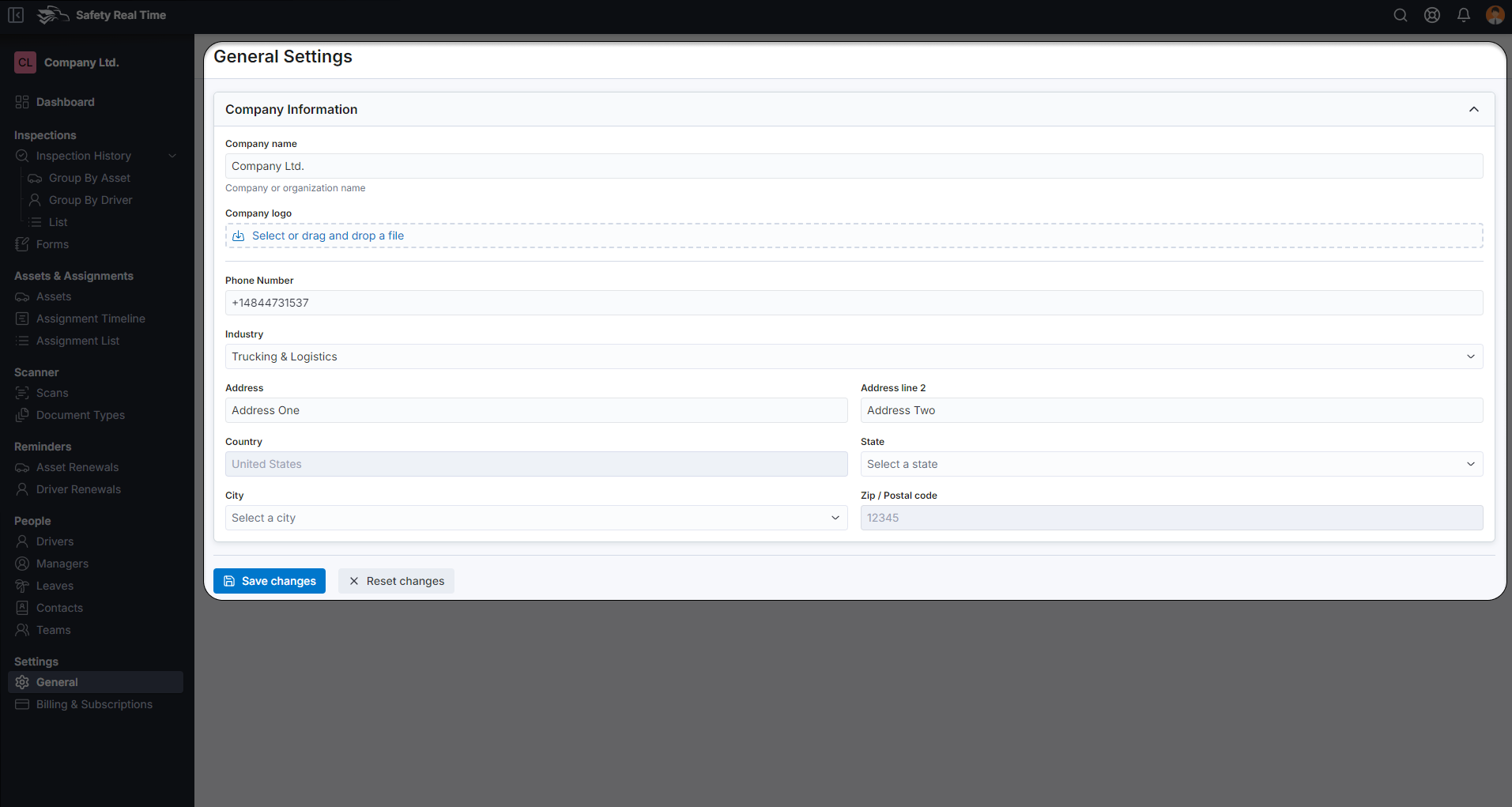
Step 6: Begin Managing Your Fleet
With your profile set up and an understanding of the system, you’re ready to start managing your fleet. Add assets, schedule inspections, and set up reminders to streamline your fleet’s safety and compliance tasks.
Need Assistance?
If you need help or have questions, visit the Troubleshooting & FAQs section or contact our support team for assistance.