Reviewing Inspections
Once an inspection is completed by a driver, the next critical step is to review the results to ensure that all aspects of the asset have been properly inspected and that any issues are addressed promptly. Safety Real Time provides a streamlined process for reviewing inspection results, allowing fleet managers to maintain high safety standards and compliance. Here’s how to effectively handle and review inspection results within the platform.
1. Accessing Completed Inspections
To begin reviewing inspections, navigate to the Inspection History section from the sidebar under Inspections. Here, you will find a comprehensive record of all completed inspections, organized for easy access:
- Group By Asset: View inspections based on the asset, such as specific vehicles or equipment.
- Group By Driver: View inspections based on the driver who conducted them.
- List: A detailed list of all inspections, regardless of asset or driver, providing a quick way to scan through recent activities.
2. Understanding Inspection Statuses
Each inspection is tagged with a status to help you prioritize and take action:
- Pass: The inspection has been completed successfully, with no major issues detected.
- Fail: Issues were found during the inspection that need attention before the asset can be considered safe for use.
- Past Due: The inspection was not completed by the scheduled time and requires immediate review.
- Todo: The inspection is scheduled but has not yet been started. This status helps you track upcoming inspections.
- Review: The inspection is awaiting managerial review before a final decision or status can be assigned.
- Change Request: A change has been requested based on the results of the inspection, requiring further action or adjustment.
- Terminated: The inspection process has been terminated and will not proceed further, often due to asset disposal or a significant issue that makes the inspection unnecessary.
These statuses help you quickly assess the overall condition of your fleet and identify any urgent tasks.
3. Reviewing an Inspection
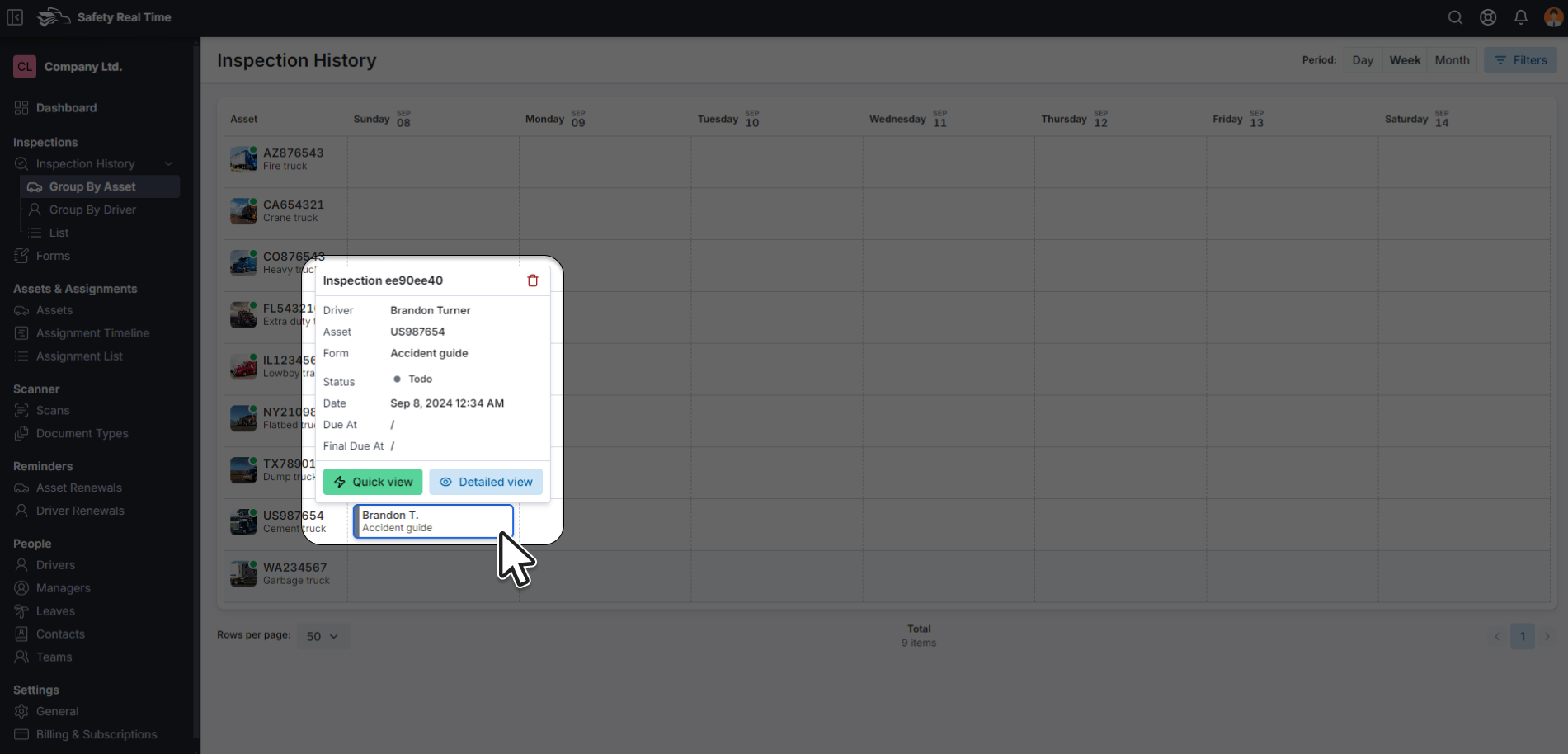
a. Quick View
For a summary of the inspection, click on the Quick View option next to the inspection entry. This view provides essential information at a glance, such as:
- Driver: The name of the driver who conducted the inspection.
- Asset: The asset that was inspected.
- Inspection Date: When the inspection took place.
- Overall Status: Whether the inspection passed or failed.
This quick overview is useful for initial assessments, allowing you to quickly determine if further action is needed.
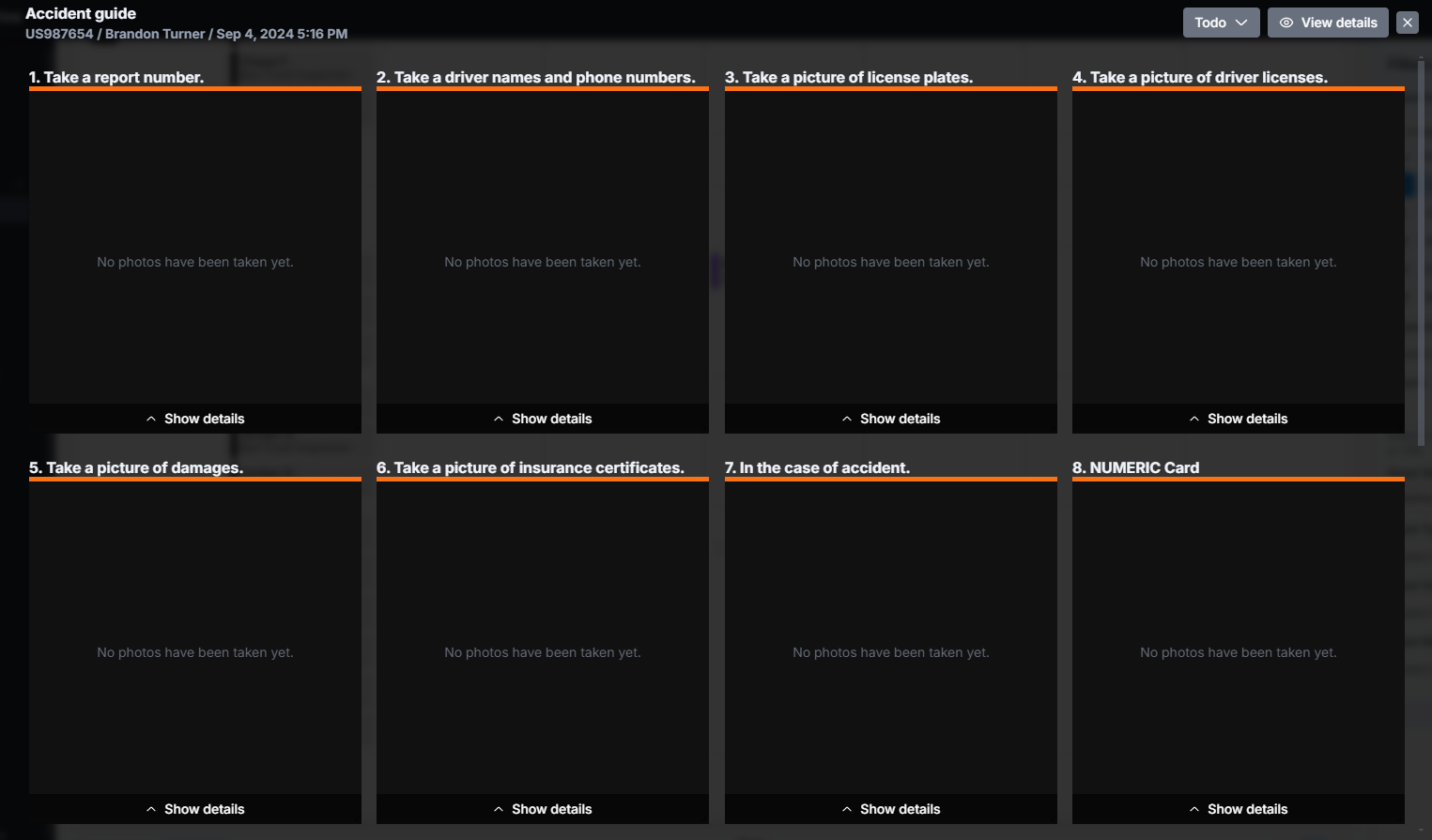
b. Detailed View
For a more in-depth review, select the Detailed View option. This view includes:
- Inspection Form: The complete checklist that the driver worked through during the inspection, including each item that was checked (e.g., brakes, lights, tire pressure).
- Driver Comments: Any notes or comments left by the driver, which might include observations or details about any issues found.
- Photos and Attachments: If the driver uploaded photos or documents during the inspection, these will be available for review. Visual evidence is particularly useful for assessing the severity of any issues reported.
- Status of Each Checklist Item: Indicates whether each item on the checklist was marked as satisfactory or if it needs attention.
This detailed view is crucial for making informed decisions about the next steps, such as scheduling maintenance or clearing the asset for continued use.
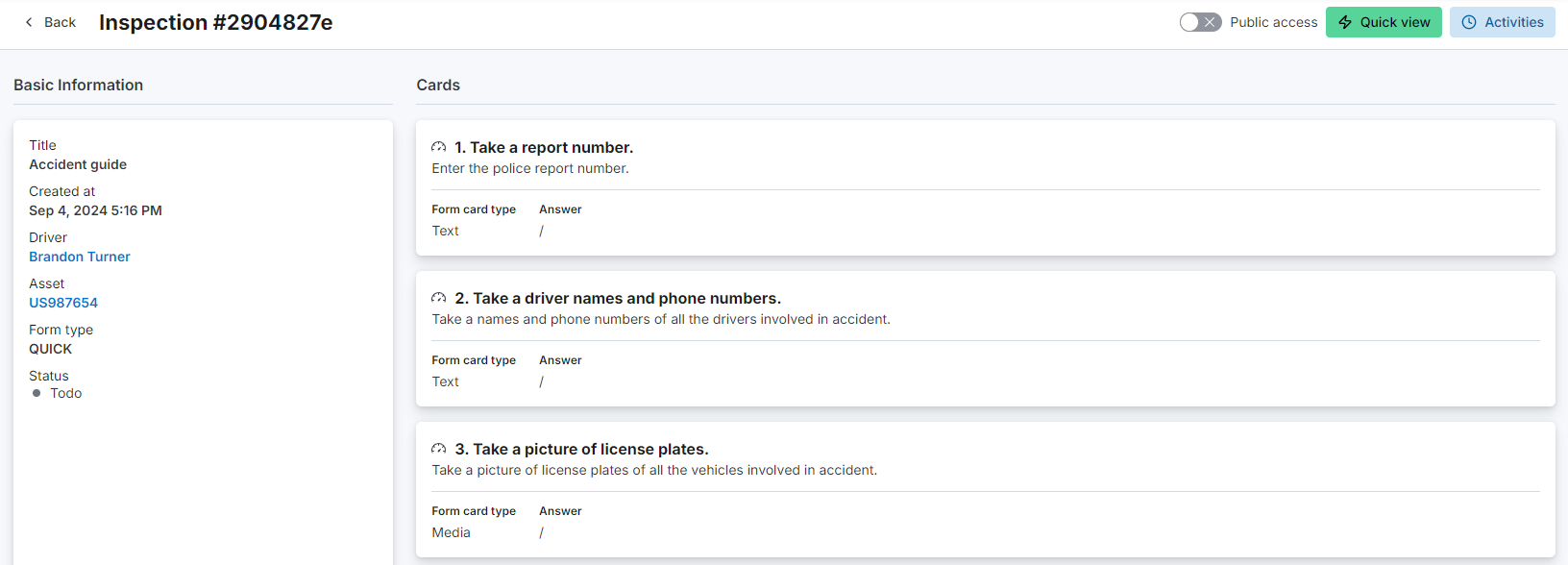
4. Taking Action on Inspection Results
After reviewing the inspection details, you may need to take specific actions:
- Mark as Reviewed: Once you have reviewed the inspection and determined that no further action is needed, you can mark it as reviewed. This helps keep your inspection records up-to-date and ensures that all inspections are accounted for.
- Request Follow-Up Actions: If issues were identified during the inspection, you can request follow-up actions such as repairs or further inspections. Document these requests within the platform to maintain a clear record of all actions taken.
- Change Inspection Status: Based on your review, you may need to update the inspection status (e.g., from "Fail" to "Pass" after repairs are completed).
5. Maintaining Compliance and Safety Standards
Regularly reviewing inspection results is essential for maintaining fleet safety and compliance with industry regulations. By thoroughly reviewing each inspection, you can ensure that all vehicles and equipment meet the required safety standards before they are used again. Additionally, keeping a detailed record of all inspections and actions taken helps protect your organization in the event of audits or investigations.