Setting Up Driver Renewals
The Driver Renewals feature in Safety Real Time allows fleet managers to create and manage reminders for essential tasks and renewals related to drivers. This ensures that critical deadlines, such as license renewals, medical checkups, or training sessions, are met, keeping your drivers compliant and your operations running smoothly.
1. Driver Renewals Overview
The Driver Renewals page displays a table listing all active reminders associated with your drivers. Each entry in the table includes:
- Driver: The name of the driver associated with the reminder.
- Type: The specific type of renewal or task (e.g., Medical Checkup, License Renewal, Training Seminar).
- Status: The current status of the reminder, such as Overdue, Due Soon, or Upcoming.
- Observers: Users who are set to be notified when the reminder changes status.
- Due Soon At: The date and time when the reminder will change to "Due Soon" status.
- Due At: The final due date and time for the reminder.
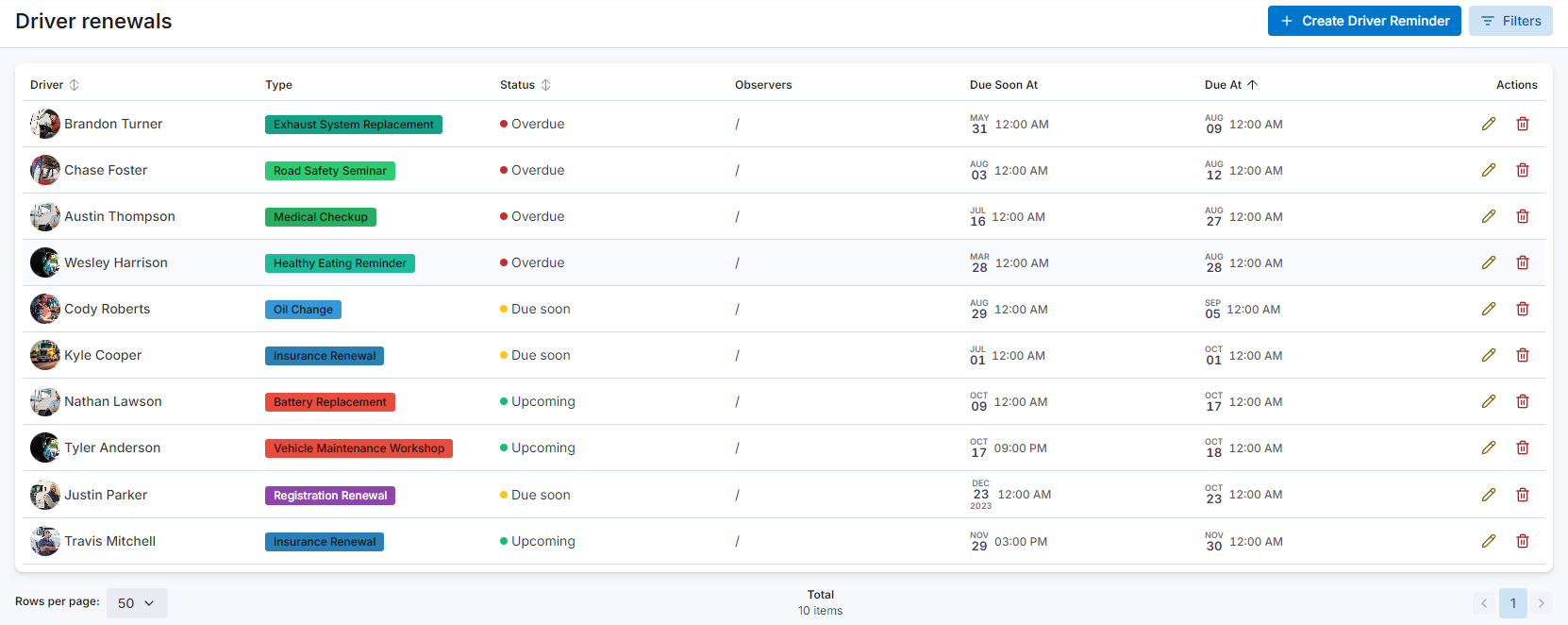
2. Creating a Driver Reminder
To ensure that driver-related tasks are completed on time, you can set up new reminders:
-
Click the "Create Driver Reminder" Button: This button is located at the top right of the Driver Renewals page and opens a form to create a new reminder.
-
Fill Out the Reminder Details:
- Driver: Select the driver for whom the reminder is being created.
- Type: Choose the type of task or renewal, such as "Insurance Renewal" or "Medical Checkup."
- Due Date: Set the final due date for the task.
- Due Soon Threshold: Define when the reminder should be marked as "Due Soon." You can set this in days, weeks, or months before the due date.
- Reminder Observers: Select users who will receive notifications when the reminder changes status. You can notify specific users or choose the "All" option to notify everyone.
-
Save the Reminder: After entering all the necessary details, click Save driver reminder. The reminder will now appear in the Driver Renewals table, and notifications will be sent to the selected observers as the due date approaches.
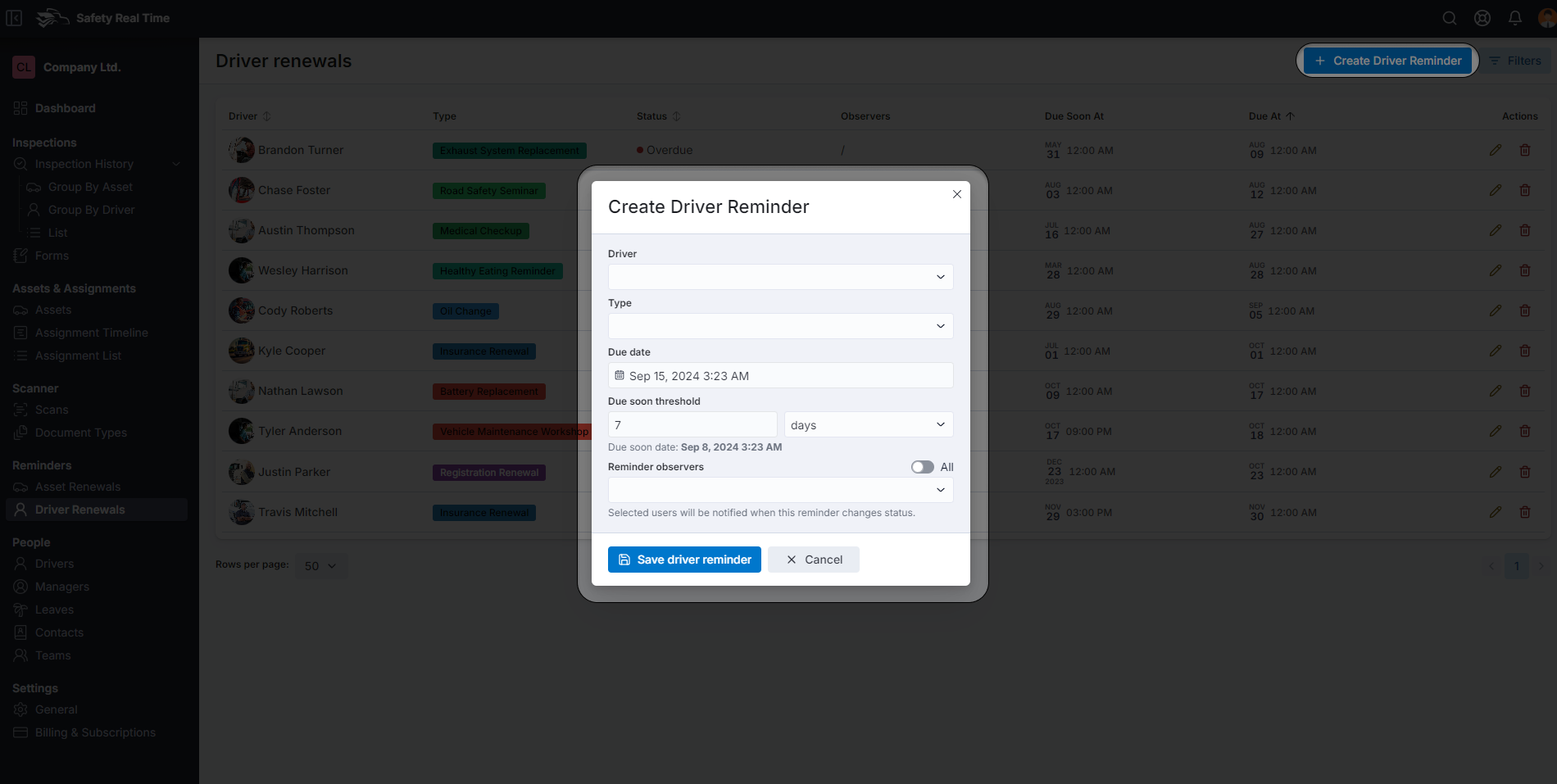
3. Managing and Editing Reminders
The Driver Renewals table allows you to manage all your driver-related reminders effectively:
- Edit: To update a reminder, click the pencil icon in the Actions column. This allows you to change details like the due date, type, or observers.
- Delete: To remove a reminder, click the trash can icon. This will delete the reminder from the list.
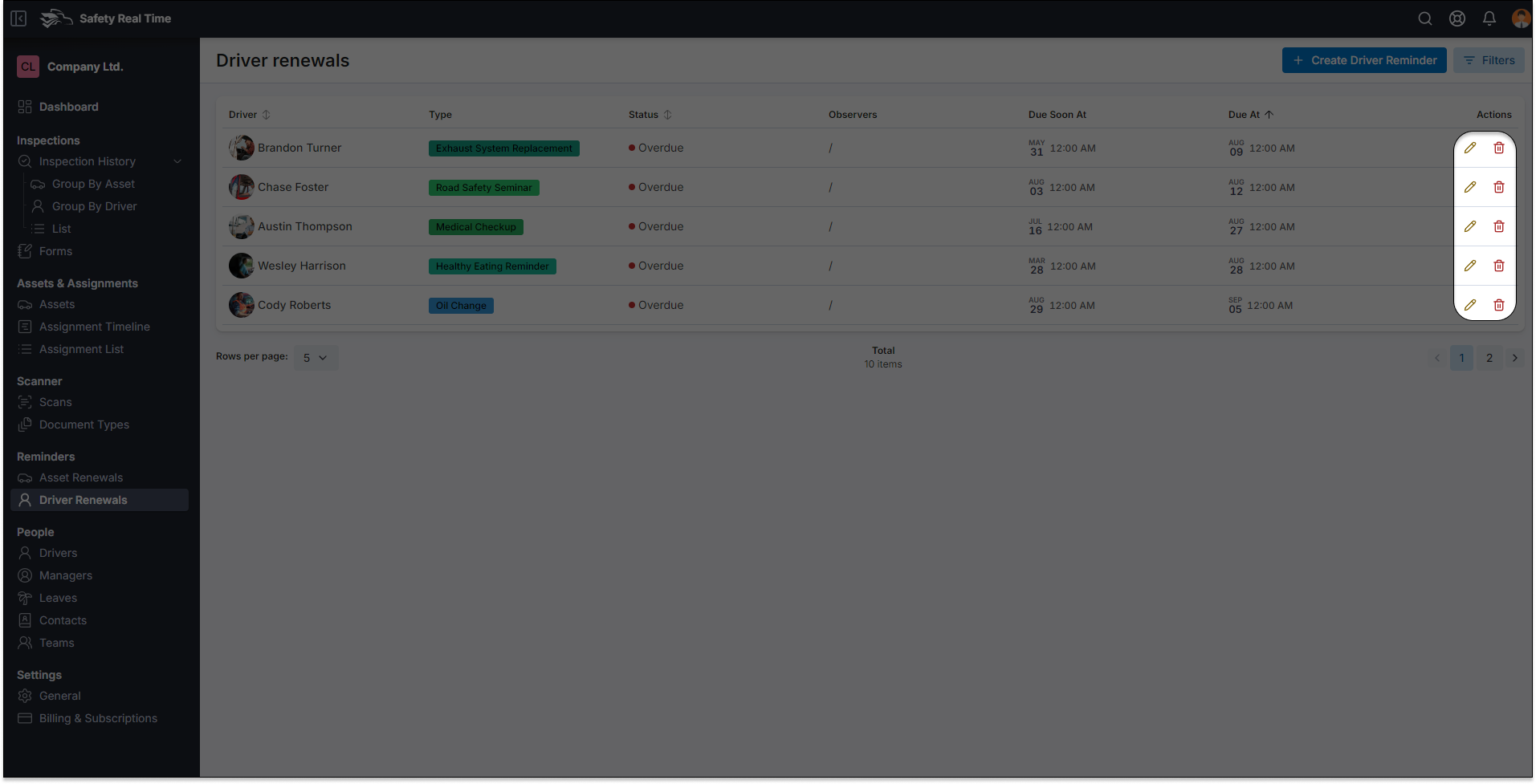
4. Using Filters to Manage Reminders
To help you stay organized, the Driver Renewals page includes various filtering options:
- Driver: Filter reminders by specific drivers.
- Status: Focus on reminders by their status, such as Upcoming, Due Soon, or Overdue.
- Due Date: Narrow down reminders based on their due dates, either later or earlier than a specific date.
- Creation Date: Filter reminders by when they were created, useful for tracking new or older reminders.
- Observer: Filter reminders by the users who are set to observe them.
These filters help you manage reminders more efficiently, ensuring that all driver-related tasks are completed on time.
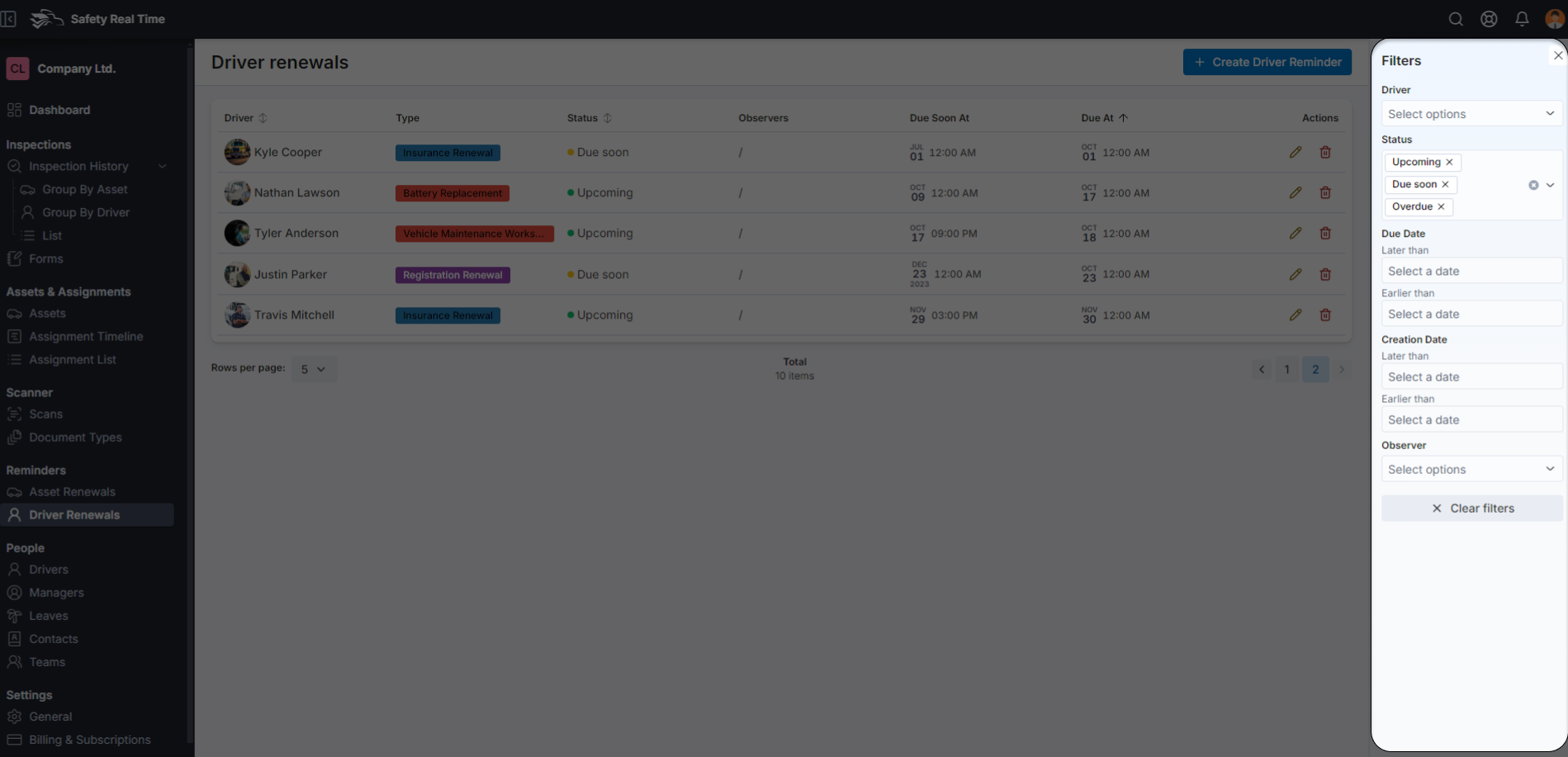
By setting up and managing driver renewals effectively, you can maintain compliance with all necessary regulations, ensure driver readiness, and minimize operational disruptions due to missed deadlines.