Setting Up Asset Renewals
The Asset Renewals feature in Safety Real Time allows fleet managers to create and manage reminders for important maintenance tasks and regulatory renewals related to your assets. This ensures that all necessary actions, such as part replacements or license renewals, are performed on time, helping you maintain compliance and avoid unexpected downtime.
1. Asset Renewals Overview
The Asset Renewals page provides a table view that lists all current reminders associated with your fleet's assets. Each entry in the table includes:
- Asset: The specific vehicle or equipment that the reminder is associated with.
- Type: The type of renewal or maintenance task (e.g., License Renewal, Registration Renewal, Exhaust System Replacement).
- Status: The current status of the reminder, such as Overdue, Due Soon, or Upcoming.
- Observers: Users who are set to be notified when the reminder changes status.
- Due Soon At: The date and time when the reminder will change to "Due Soon" status.
- Due At: The final due date and time for the reminder.
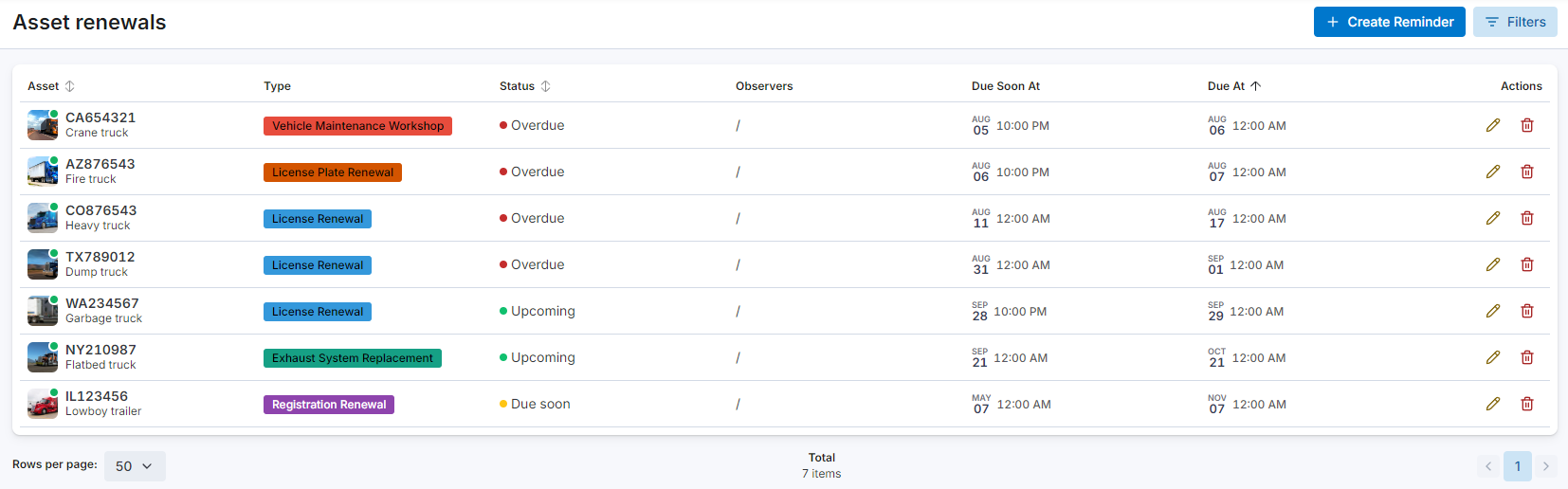
2. Creating an Asset Reminder
To ensure that no important tasks are overlooked, you can create new reminders for any asset:
-
Click the "Create Reminder" Button: Located at the top right of the Asset Renewals page, this button opens a form to set up a new reminder.
-
Fill Out the Reminder Details:
- Asset: Select the asset for which the reminder is being created.
- Type: Choose the type of task or renewal, such as "License Plate Renewal" or "Exhaust System Replacement."
- Due Date: Set the final due date for the task.
- Due Soon Threshold: Define when the reminder should be marked as "Due Soon." This can be set in days, weeks, or months before the due date.
- Reminder Observers: Select users who will receive notifications when the reminder changes status. You can choose specific users or notify all users by toggling the "All" option.
-
Save the Reminder: Once all the details are filled out, click Save asset reminder. The new reminder will now appear in the Asset Renewals table, and notifications will be sent to the selected observers as the due date approaches.
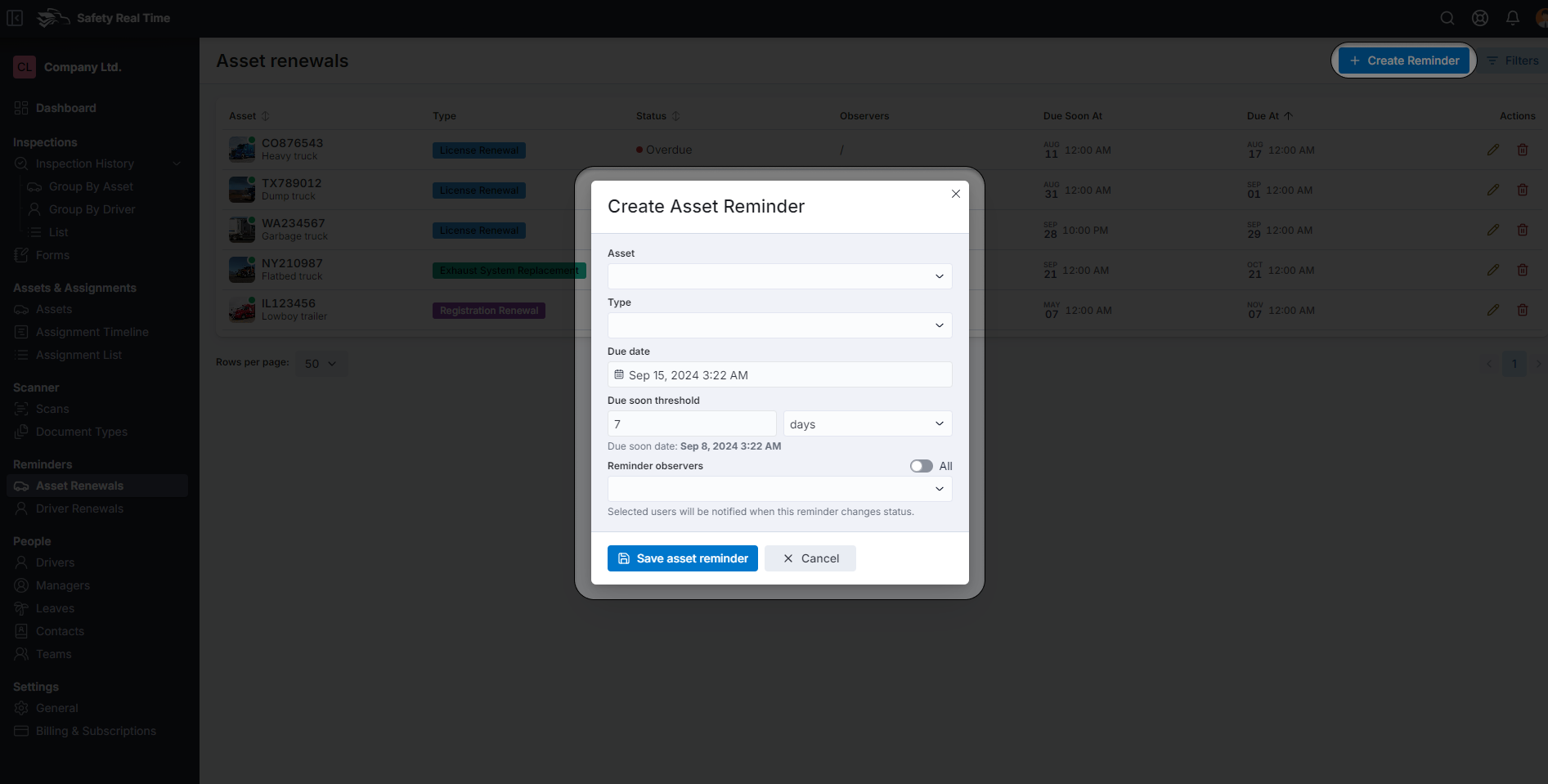
3. Managing and Editing Reminders
The Asset Renewals table allows you to manage all your reminders effectively:
- Edit: If a reminder needs to be adjusted, click the pencil icon in the Actions column. This opens the reminder form, where you can update details such as the due date, type, or observers.
- Delete: If a reminder is no longer needed, click the trash can icon to remove it from the list.
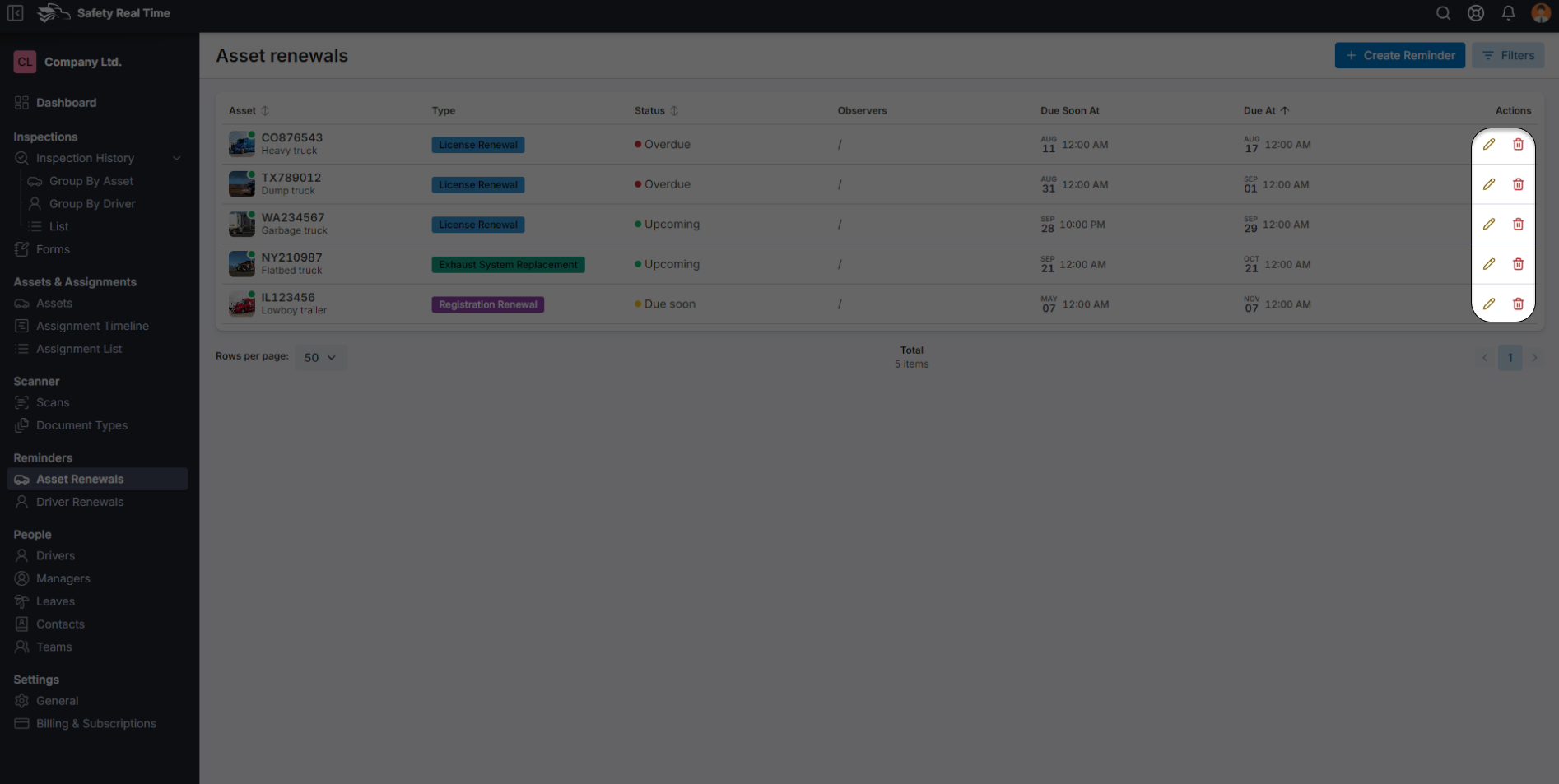
4. Using Filters to Manage Reminders
To help you focus on specific reminders, the page includes various filtering options:
- Asset: Filter reminders by specific assets.
- Asset Type: Focus on reminders related to certain types of assets, like trucks or trailers.
- Status: Filter reminders by their current status, such as Upcoming, Due Soon, or Overdue.
- Due Date: Narrow down reminders based on their due dates, either later or earlier than a specific date.
- Observer: Filter reminders by the users who are set to observe them.
These filters make it easier to keep track of all your fleet’s maintenance and renewal tasks, ensuring that nothing falls through the cracks.
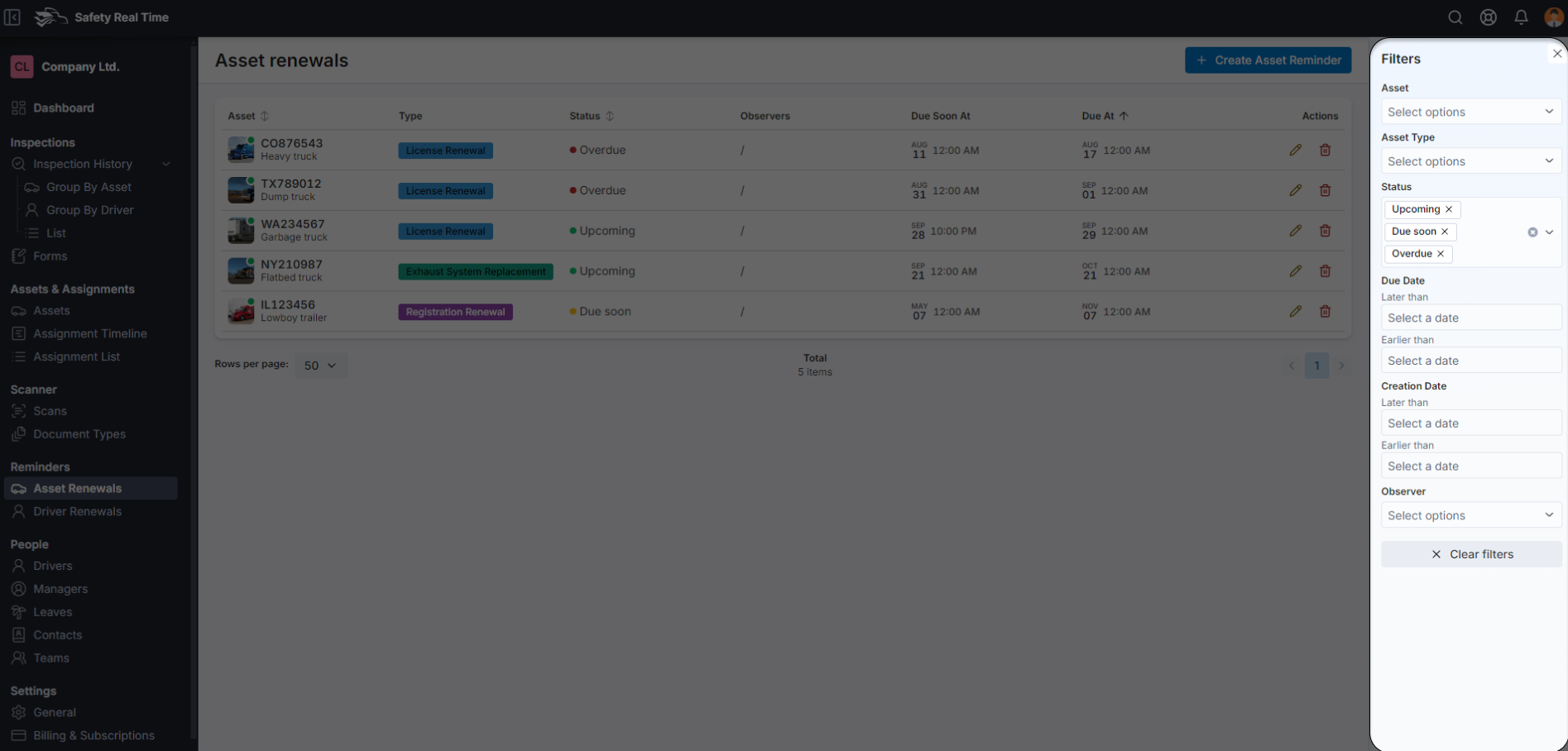
By setting up and managing asset renewals effectively, you can maintain the operational readiness of your fleet and ensure compliance with all necessary regulations, thereby reducing the risk of unexpected issues or downtime.