Understanding the Dashboard in Safety Real Time
The dashboard in Safety Real Time serves as the command center for managing and monitoring your fleet's safety and compliance. It provides a comprehensive overview of key metrics, helping you stay informed and take timely actions. Here’s a breakdown of the main charts and widgets you’ll find on the dashboard:
1. Reminders by Status
This pie chart categorizes reminders based on their status, helping you keep track of important deadlines:
- Overdue (Asset/Driver): Indicates tasks or renewals that are past their due date, requiring immediate attention.
- Upcoming (Asset/Driver): Displays reminders that are approaching their due dates.
- Due Soon (Asset/Driver): Highlights reminders that are due in the near future.
- Archived (Asset/Driver): Represents tasks that have been completed and archived.
This section ensures that you never miss critical deadlines related to asset maintenance, driver certifications, or other important tasks.
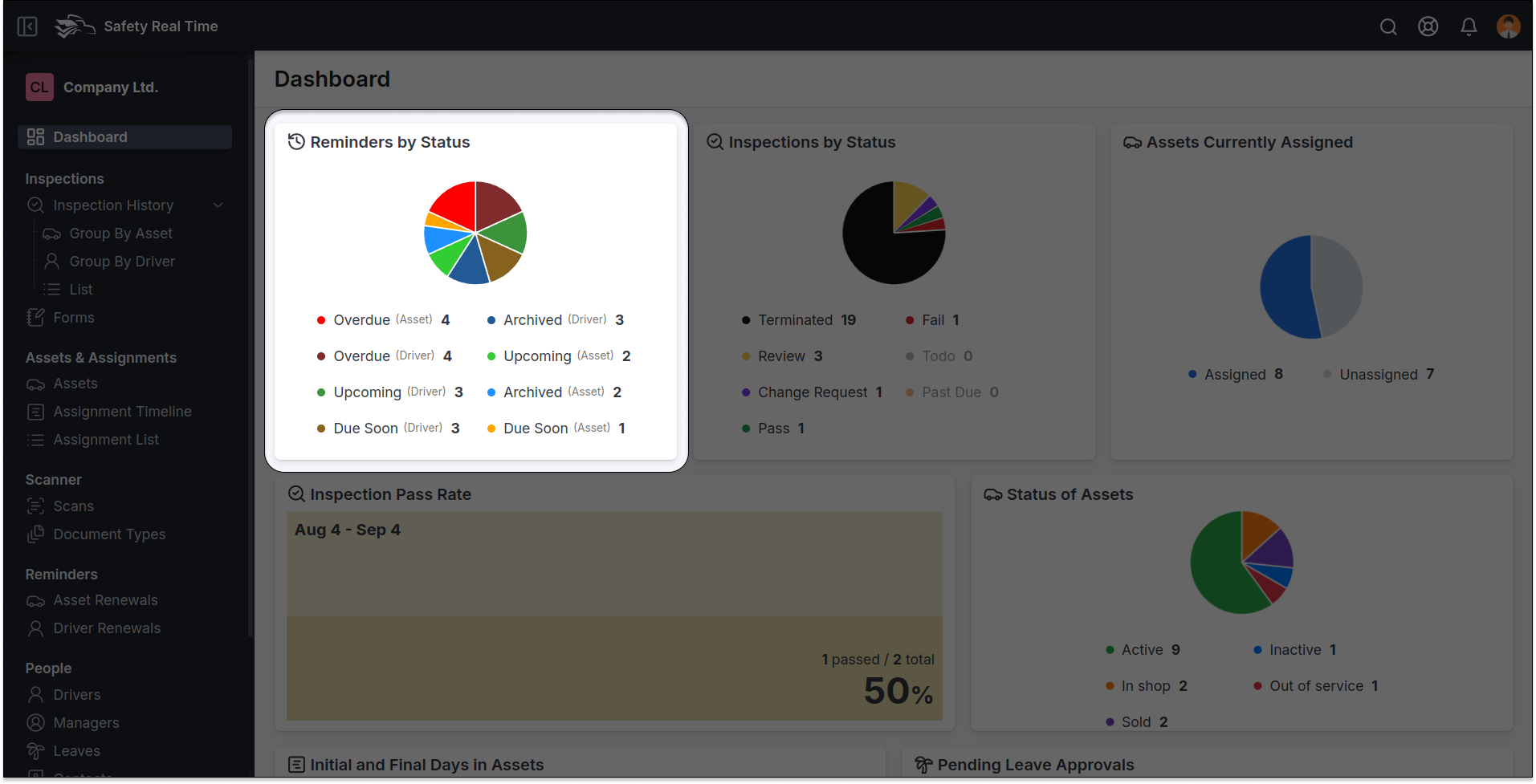
2. Inspections by Status
This chart gives you a quick overview of the current status of all inspections:
- Past Due: Number of inspections that are overdue.
- Pass/Fail: Number of inspections that have passed or failed.
- Todo: Inspections that are yet to be completed.
- Change Request, Review, Terminated: Additional statuses that provide insight into ongoing or halted inspections.
This widget helps you monitor the inspection process and address any overdue or failed inspections promptly.
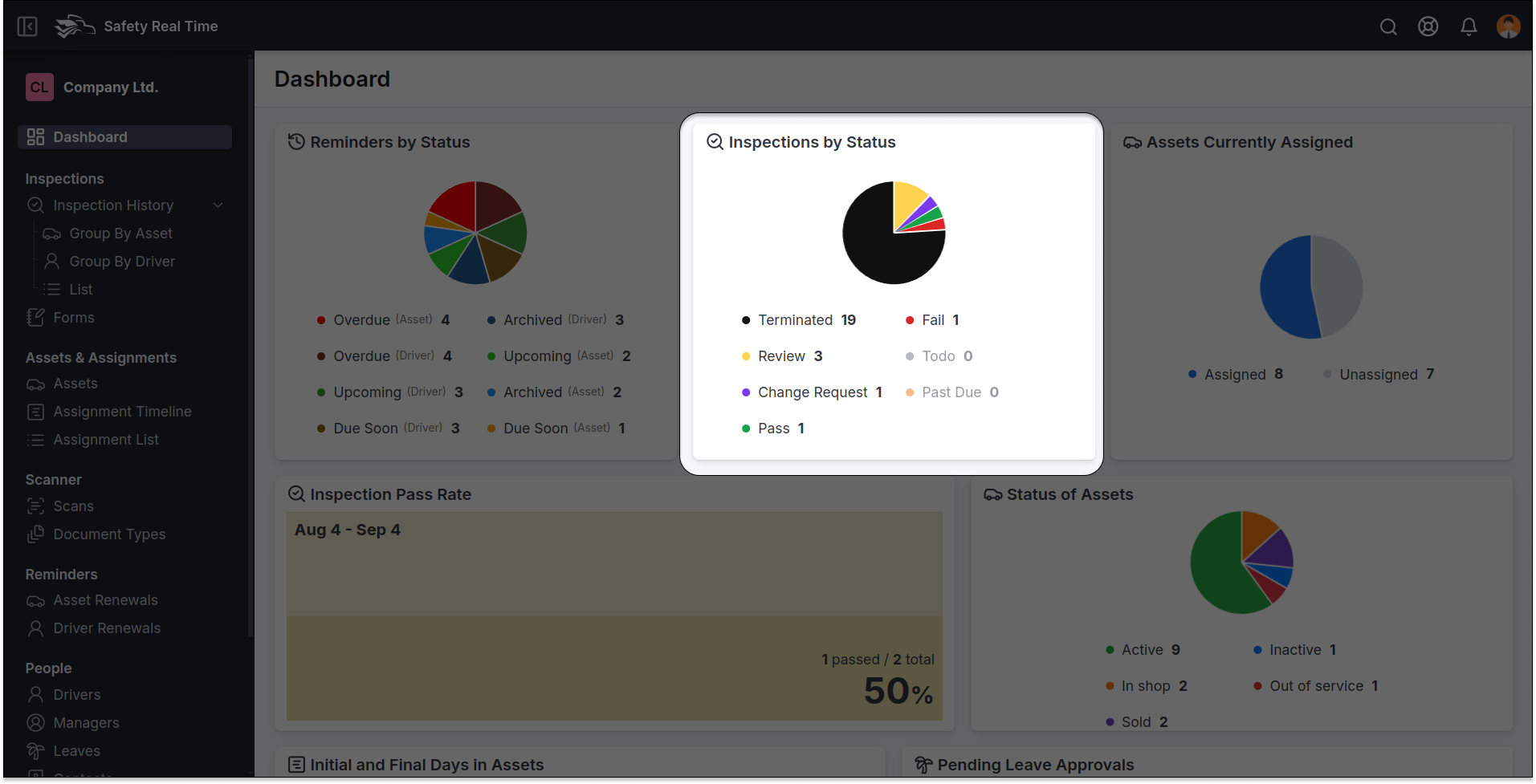
3. Assets Currently Assigned
A pie chart showing the distribution of your assets:
- Assigned: Number of assets currently assigned to drivers.
- Unassigned: Number of assets that are unassigned and available for allocation.
This helps in efficiently managing your fleet, ensuring that all vehicles are properly utilized.
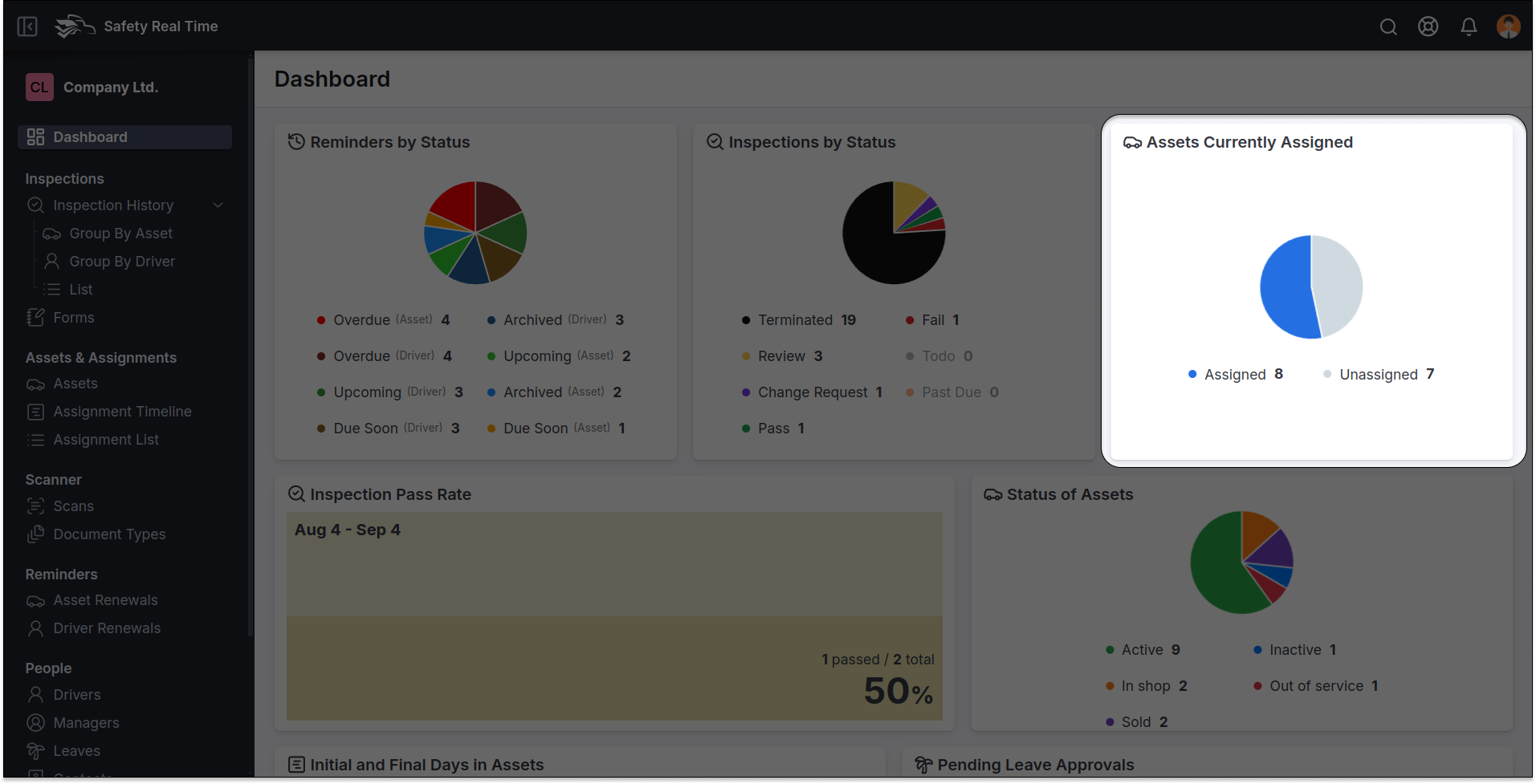
4. Inspection Pass Rate
This section displays the pass rate of inspections within a specific time frame (e.g., Aug 2 - Sep 2):
- Percentage Pass Rate: The percentage of inspections that passed out of the total completed inspections.
This metric gives a clear indication of how well your fleet is complying with safety standards.
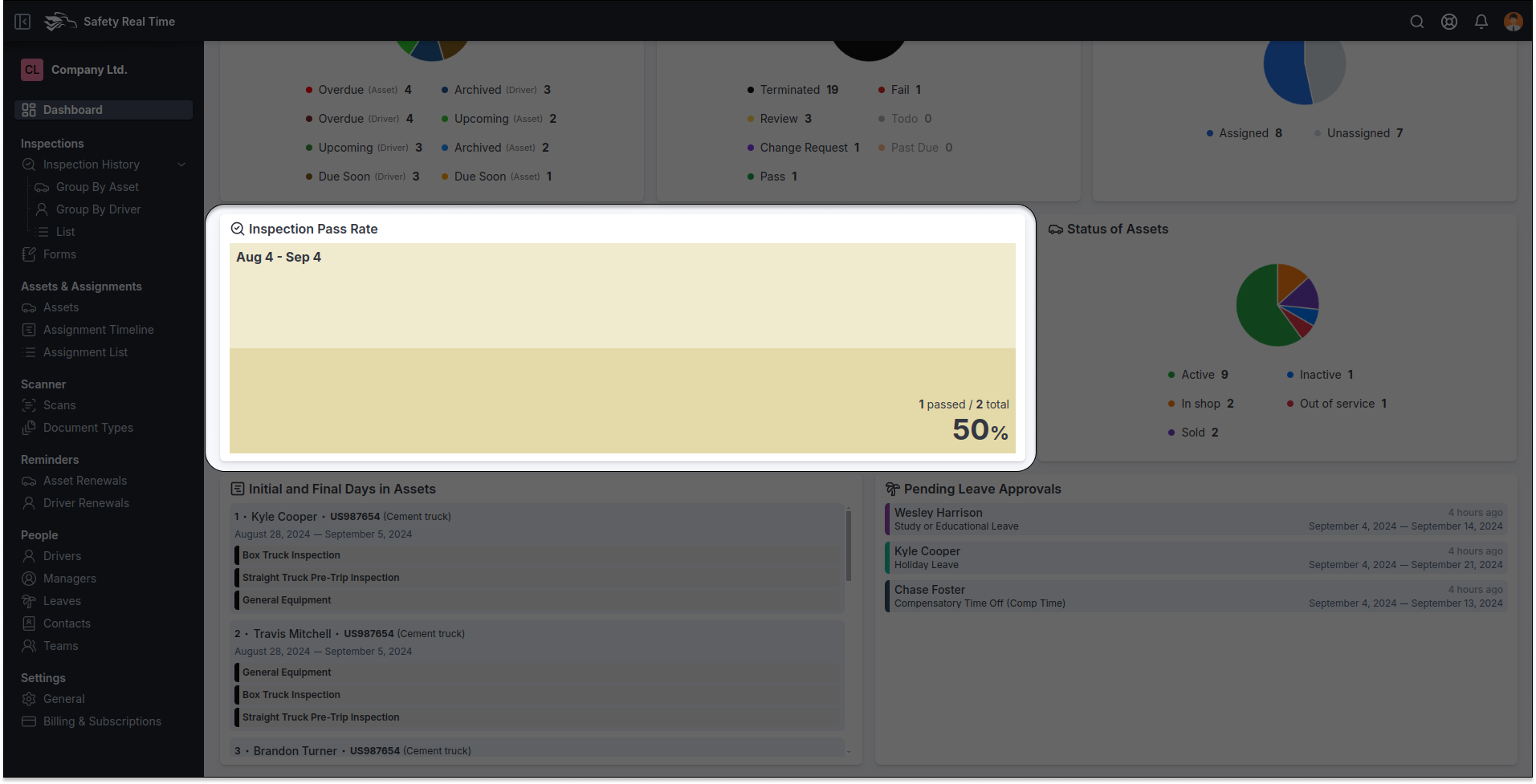
5. Status of Assets
This widget shows the current operational status of your fleet:
- Active: Number of assets currently in operation.
- Inactive, Out of Service, Sold, In Shop: Other possible statuses that indicate if a vehicle is not currently operational for various reasons.
This information helps you track the availability and condition of your fleet in real-time.
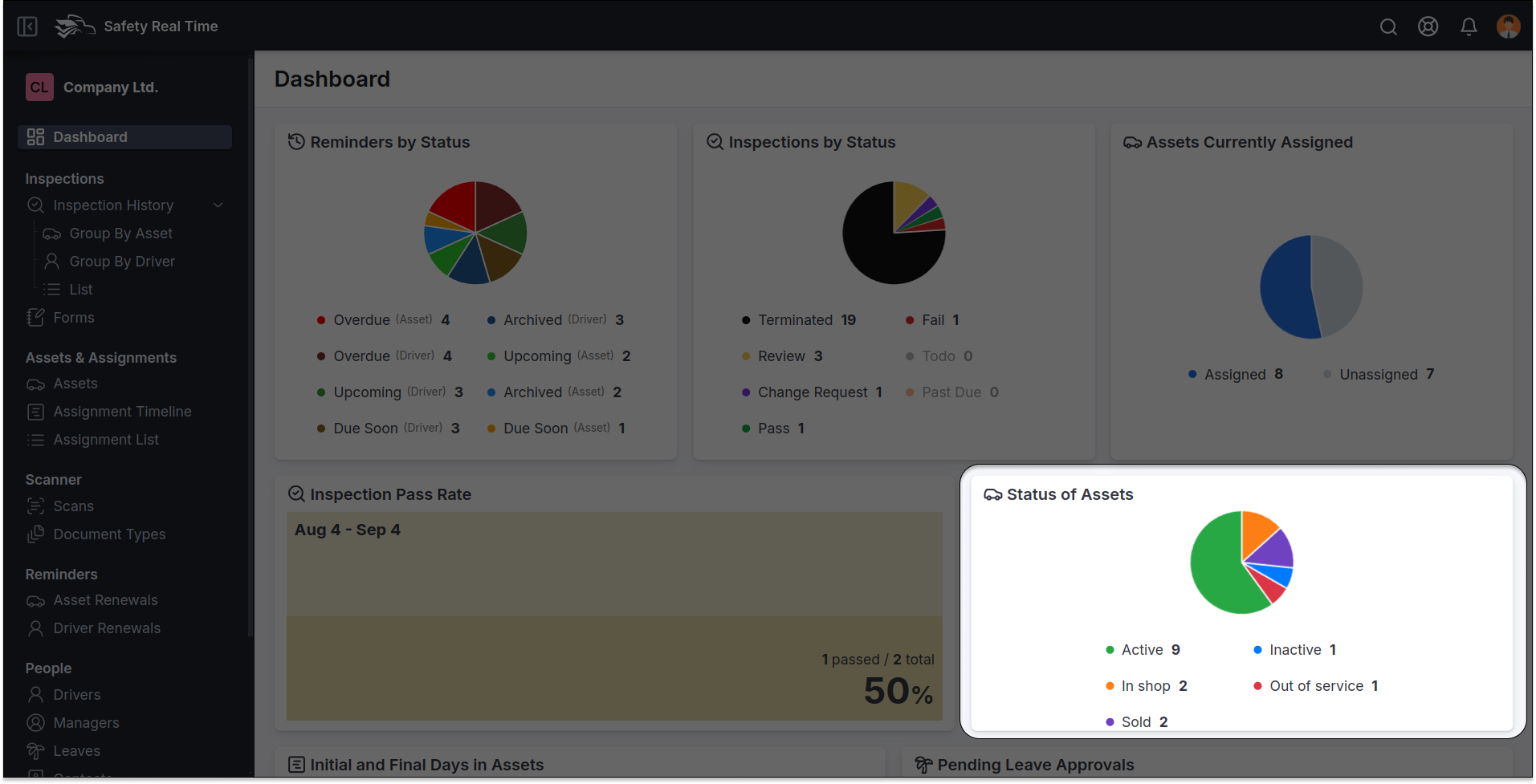
6. Initial and Final Days in Assets
This section lists drivers and the assets they have been assigned to, along with the period they are using these assets:
- Driver Names and Asset IDs: Shows which driver is assigned to which asset, and the duration of their assignment.
- Inspection Tasks: Includes tasks like inspections and general equipment checks related to each driver-asset assignment.
This provides a clear log of assignments, helping to manage and monitor the usage of your fleet.
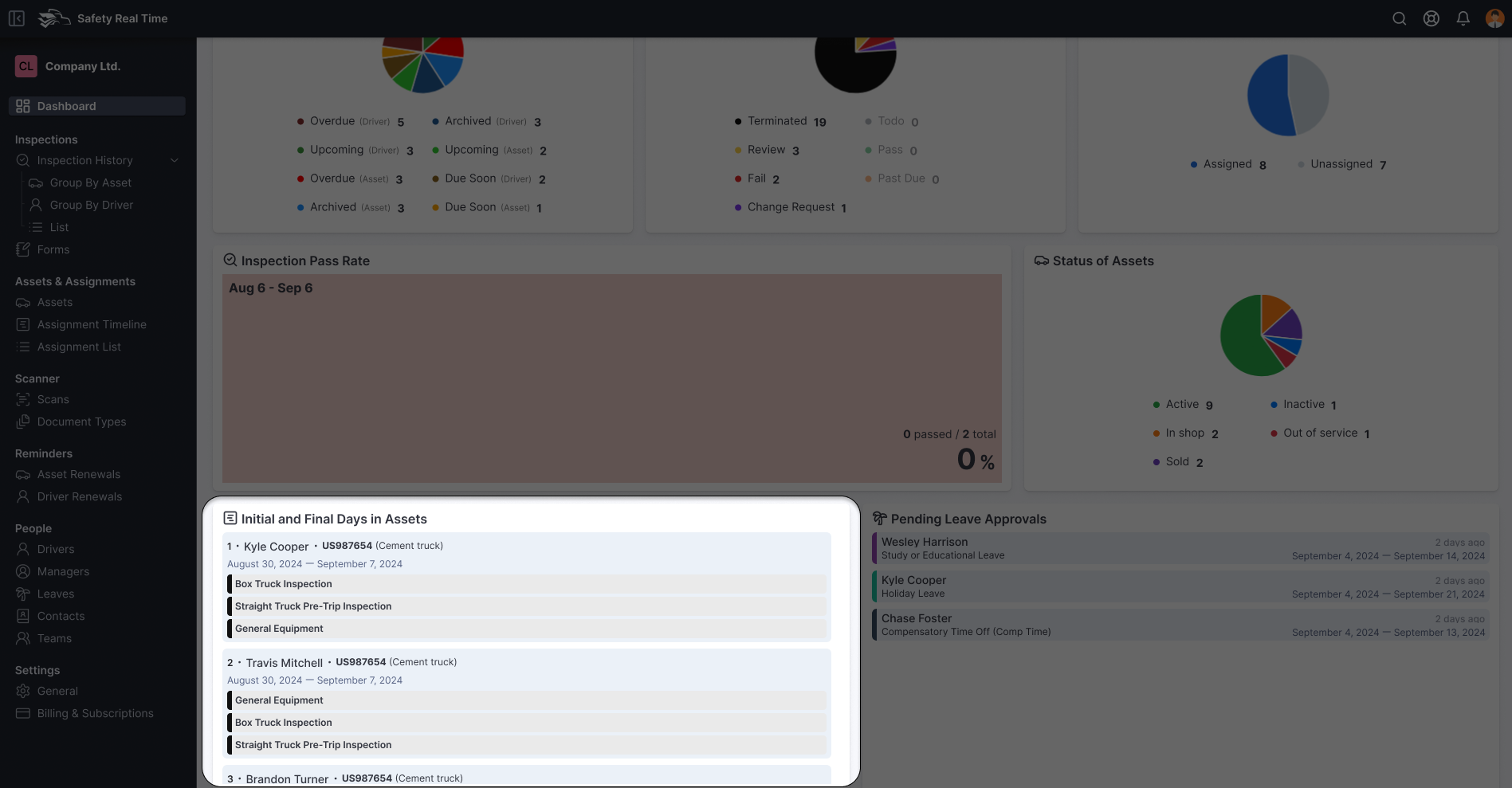
7. Pending Leave Approvals
A simple list of leave requests from drivers that require your approval:
- Driver Name and Type of Leave: The name of the driver requesting leave and the type of leave (e.g., unpaid leave, sick leave, holiday leave).
- Date Range: The dates during which the leave is requested.
This widget ensures that you can easily review and approve or reject leave requests, keeping your operations well-staffed.
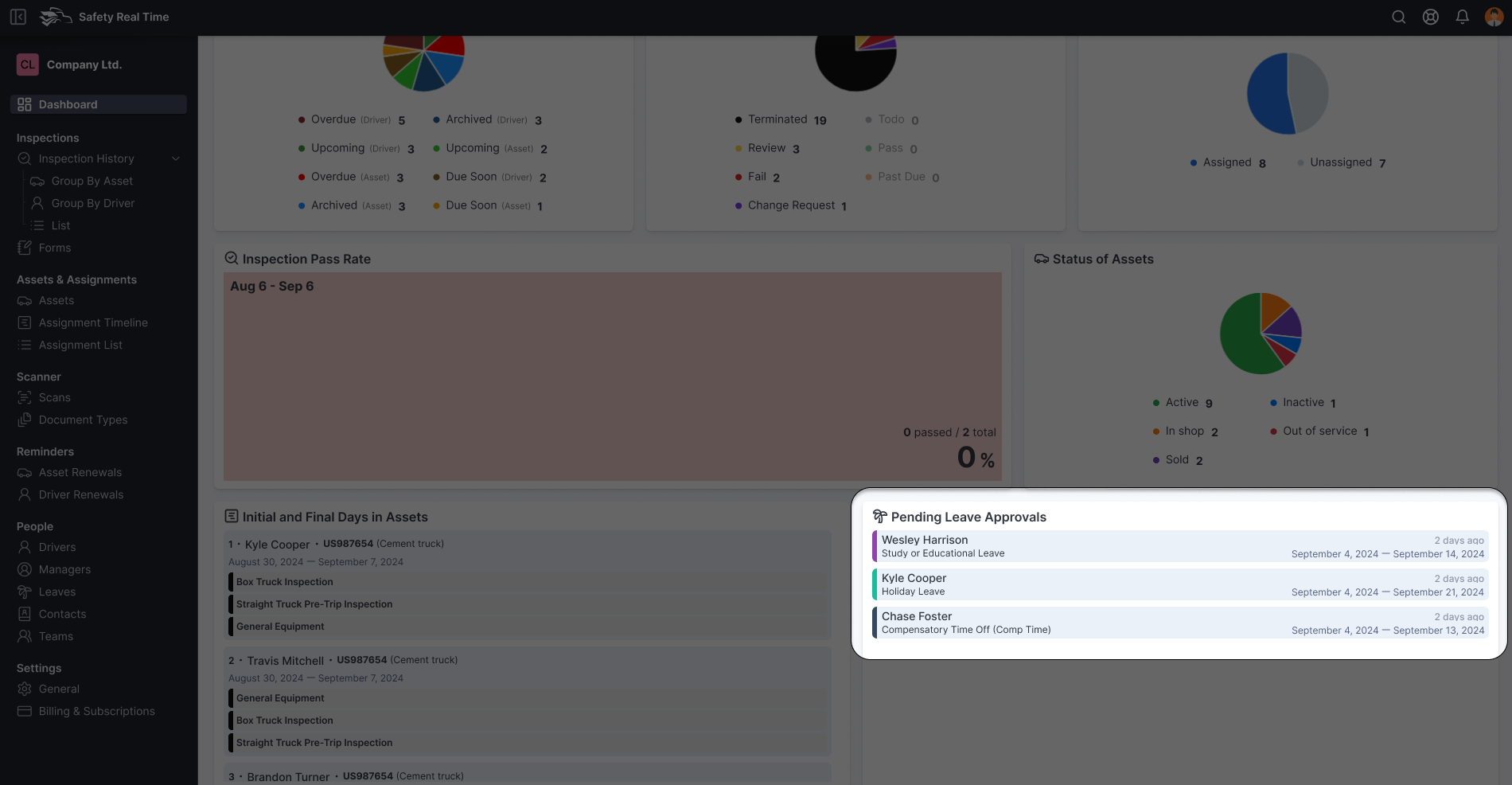
Understanding and regularly monitoring the dashboard will allow you to stay on top of your fleet’s safety and operational status, ensuring you can take quick action when necessary. The dashboard provides a real-time snapshot of your operations, helping you maintain compliance, manage your assets efficiently, and support your drivers effectively.