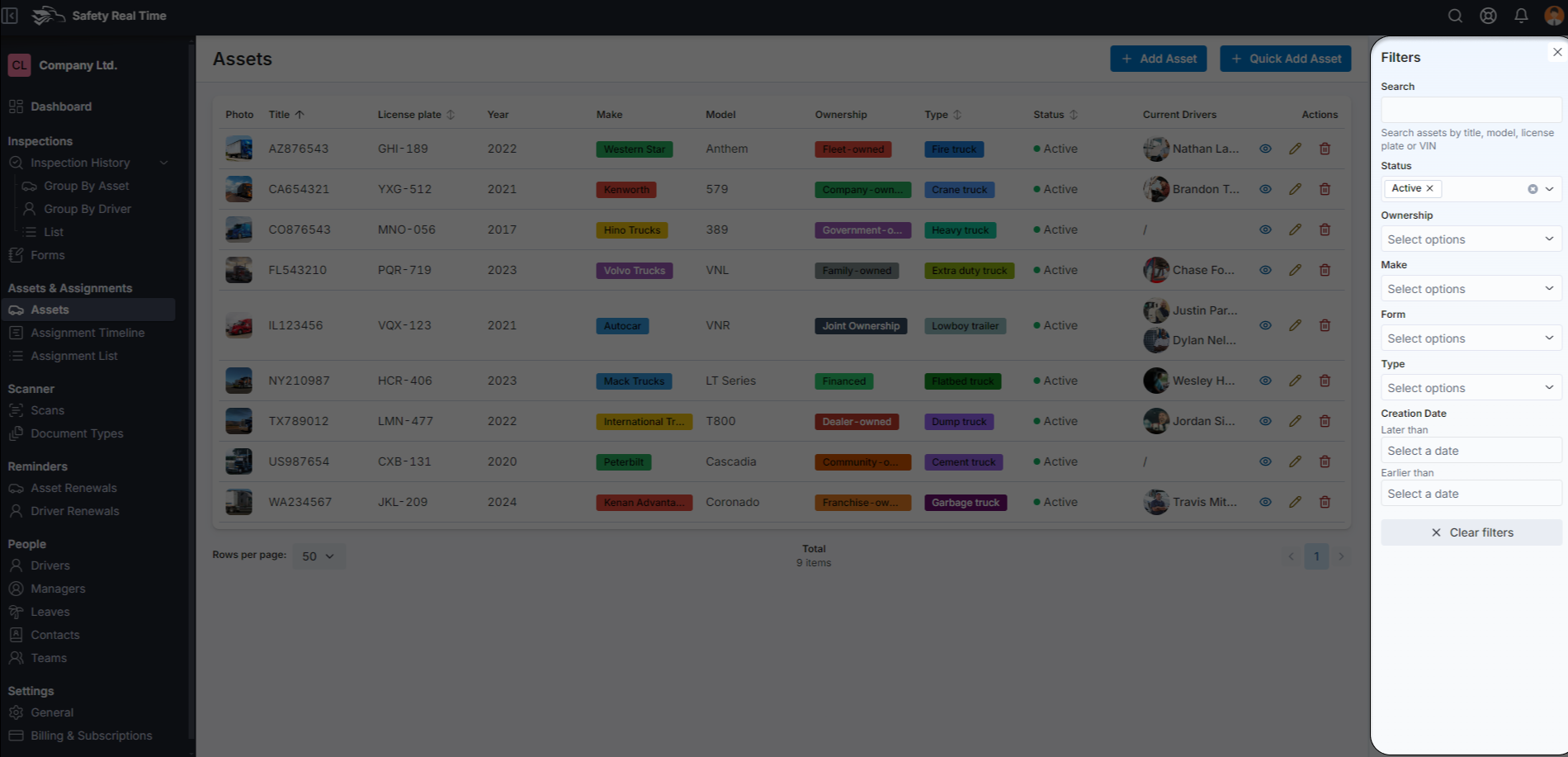Assets Management
The Assets Management feature in Safety Real Time is a powerful tool that allows fleet managers to efficiently manage their entire fleet of vehicles and equipment. This section provides a comprehensive, table-based view of all assets, enabling you to create, edit, and delete assets, as well as filter and search through the list for specific items. Here’s how to use the Assets Management feature effectively.
1. Assets Table Overview
The Assets table displays all the assets in your fleet, organized into several key columns:
- Photo: A thumbnail image of the asset for quick visual identification.
- Title: The name or nickname given to the asset.
- License Plate: The vehicle’s license plate number.
- Year: The manufacturing year of the asset.
- Make: The brand or manufacturer of the asset (e.g., Peterbilt, Volvo).
- Model: The specific model of the asset.
- Ownership: The ownership type of the asset (e.g., Fleet-owned, Company-owned, Dealer-owned).
- Type: The type of asset (e.g., Fire truck, Crane truck, Dump truck).
- Status: The current operational status of the asset (e.g., Active, Inactive).
- Current Drivers: The drivers currently assigned to the asset.
- Actions: Options to view, edit, or delete the asset.
This table provides a quick overview of all assets and allows managers to easily monitor and manage their fleet.
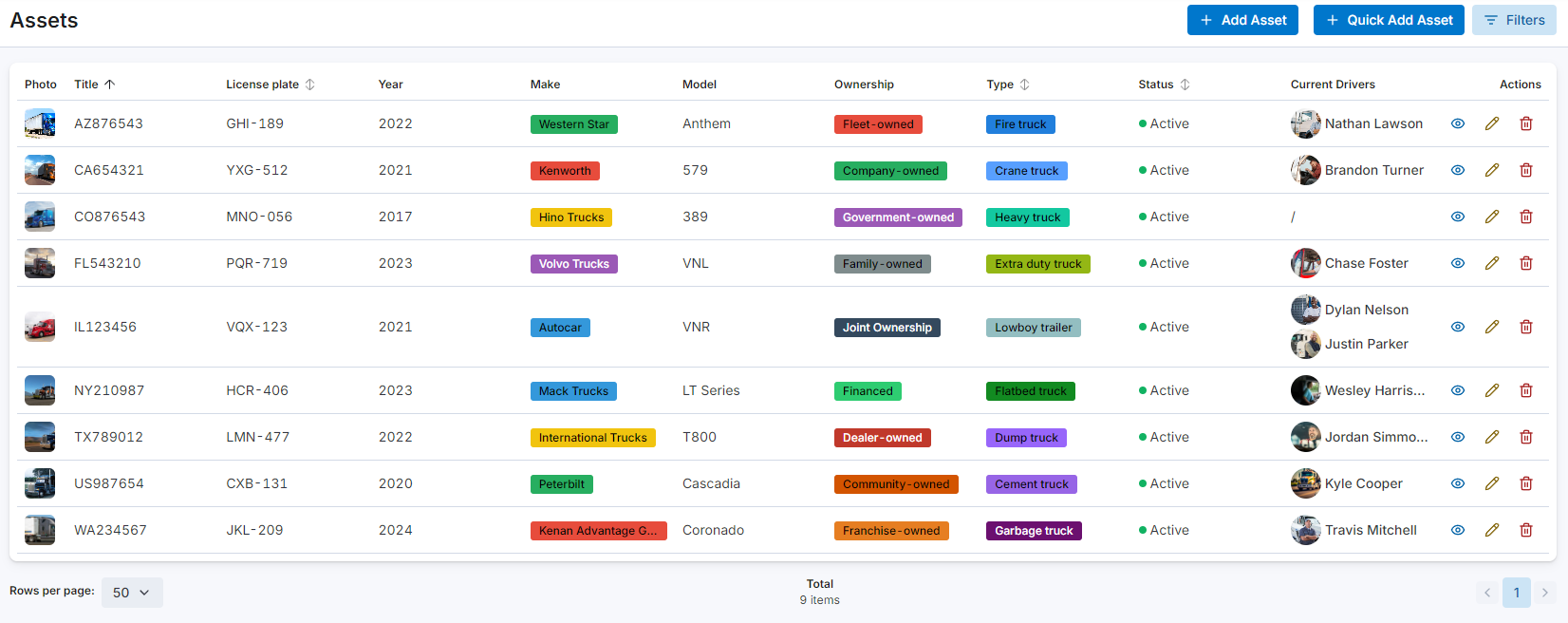
2. Creating a New Asset
There are two ways to add a new asset to your fleet:
a. Quick Add Asset
The Quick Add Asset option is designed for fast, straightforward asset creation when you need to add basic details quickly:
-
Click the Quick Add Asset button.
-
Fill in essential information such as:
- Photo: Upload an image of the asset.
- Title: Name or nickname for the asset.
- License Plate: The asset's license plate number.
- Year: The year the asset was manufactured.
- Make and Model: Select the asset’s make and model.
- Status: Set the operational status (e.g., Active, Inactive).
- Type: Choose the type of asset (e.g., Fire truck, Crane truck).
- Forms: Optionally, link inspection forms to the asset.
-
Click Save asset to add the asset to your fleet. You can later return to this asset and add more detailed information if needed.
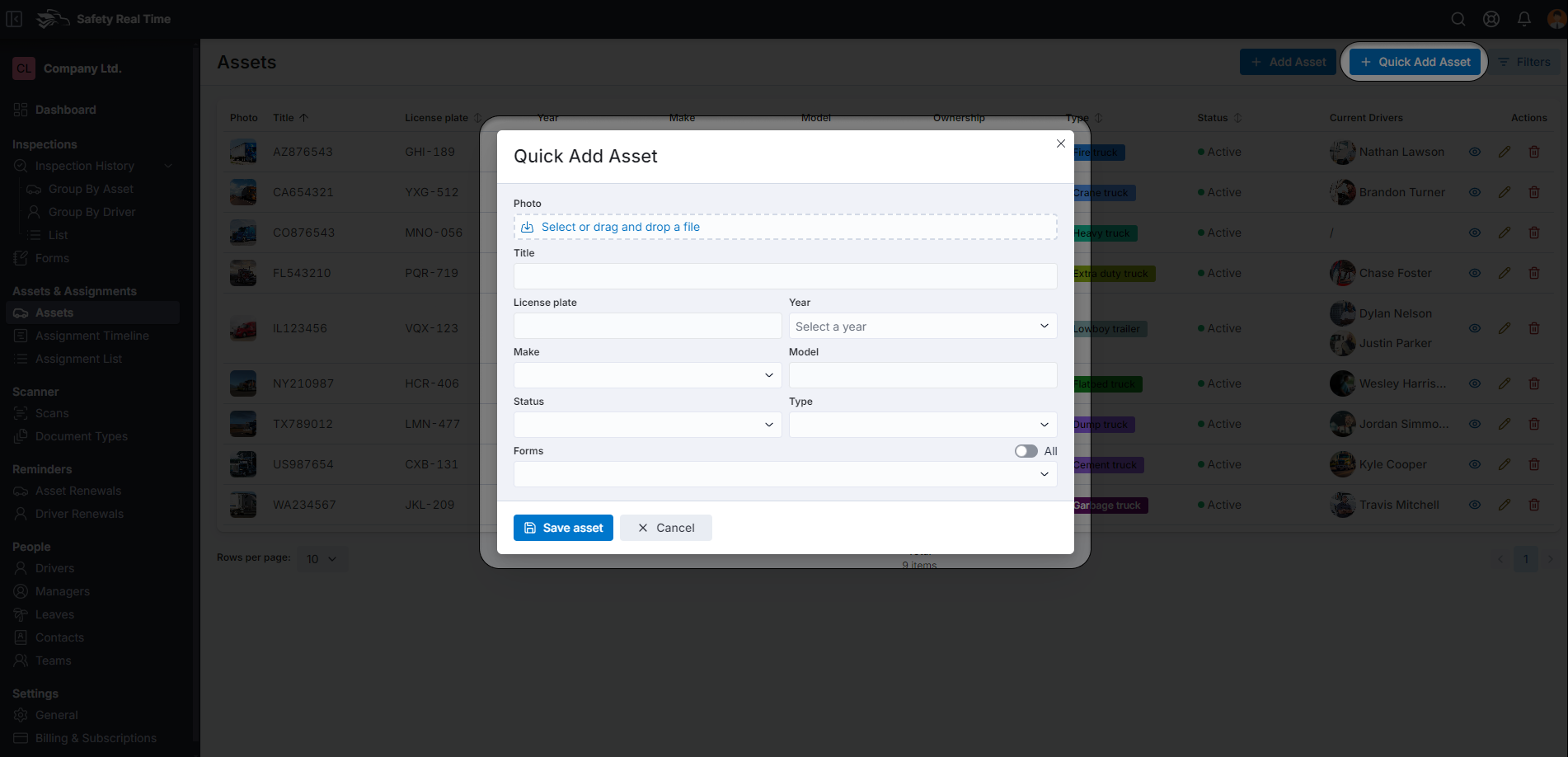
b. Add Asset
The Add Asset option provides a more detailed form for comprehensive asset creation, ideal when you need to enter extensive details right from the start:
-
Click the Add Asset button.
-
The form is divided into several sections:
- Identification: Enter details such as the title, license plate, VIN, year, make, model, and color. You can also upload a photo or video reference.
- Classification: Specify the asset type, registration state, body type, and ownership status. This section also allows you to set the asset’s operational status and MSRP.
- Forms: Link any inspection forms that apply to the asset. This ensures that the appropriate inspection protocols are associated with the asset from the beginning.
-
Once all information is entered, click Save changes to finalize the asset creation.
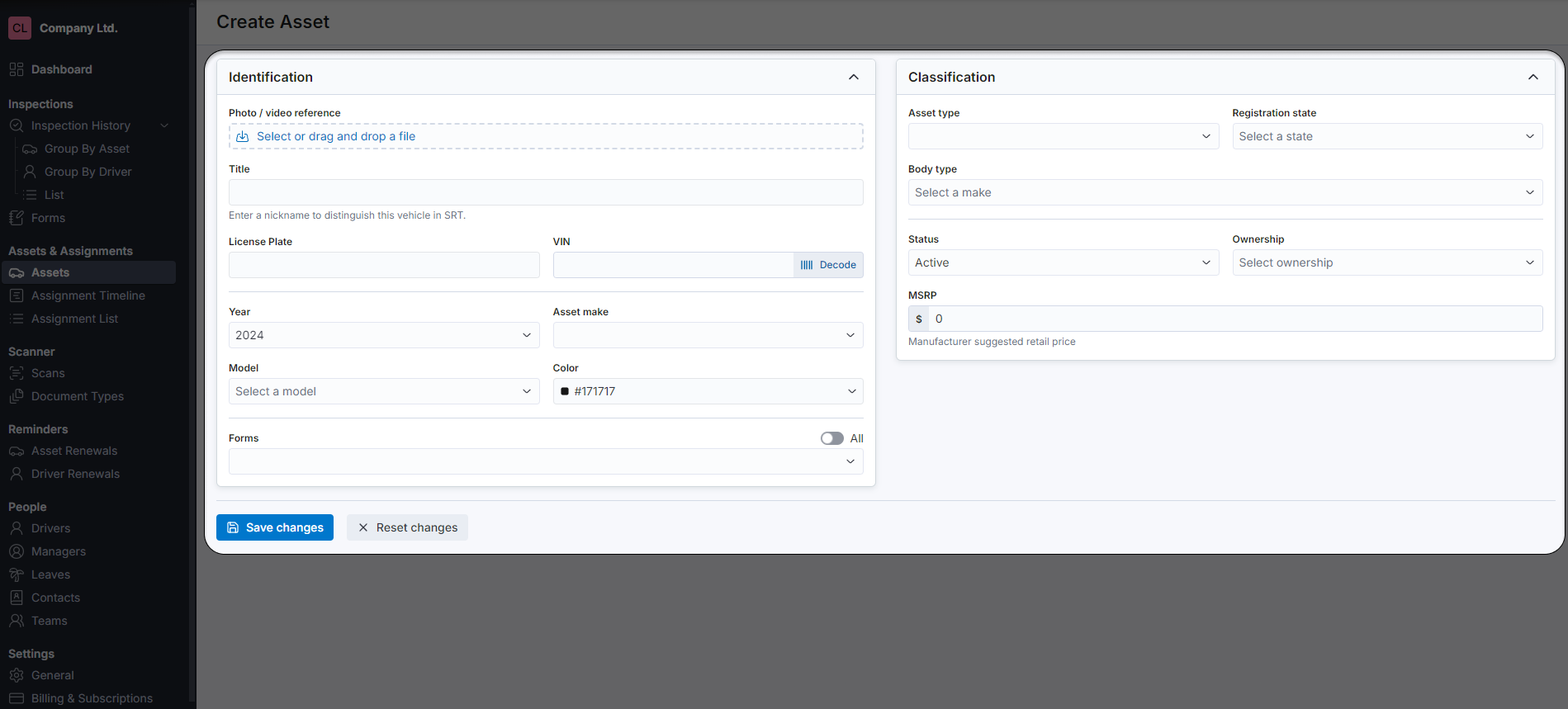
3. Editing and Deleting Assets
From the Assets table, you can easily edit or delete any asset:
- Edit Asset: Click the pencil icon in the Actions column to open the asset’s details and make any necessary changes. This is useful for updating information such as ownership, status, or adding new forms.
- Delete Asset: Click the trash can icon to remove the asset from your fleet. Be cautious with this action, as it will permanently delete the asset and all associated records.
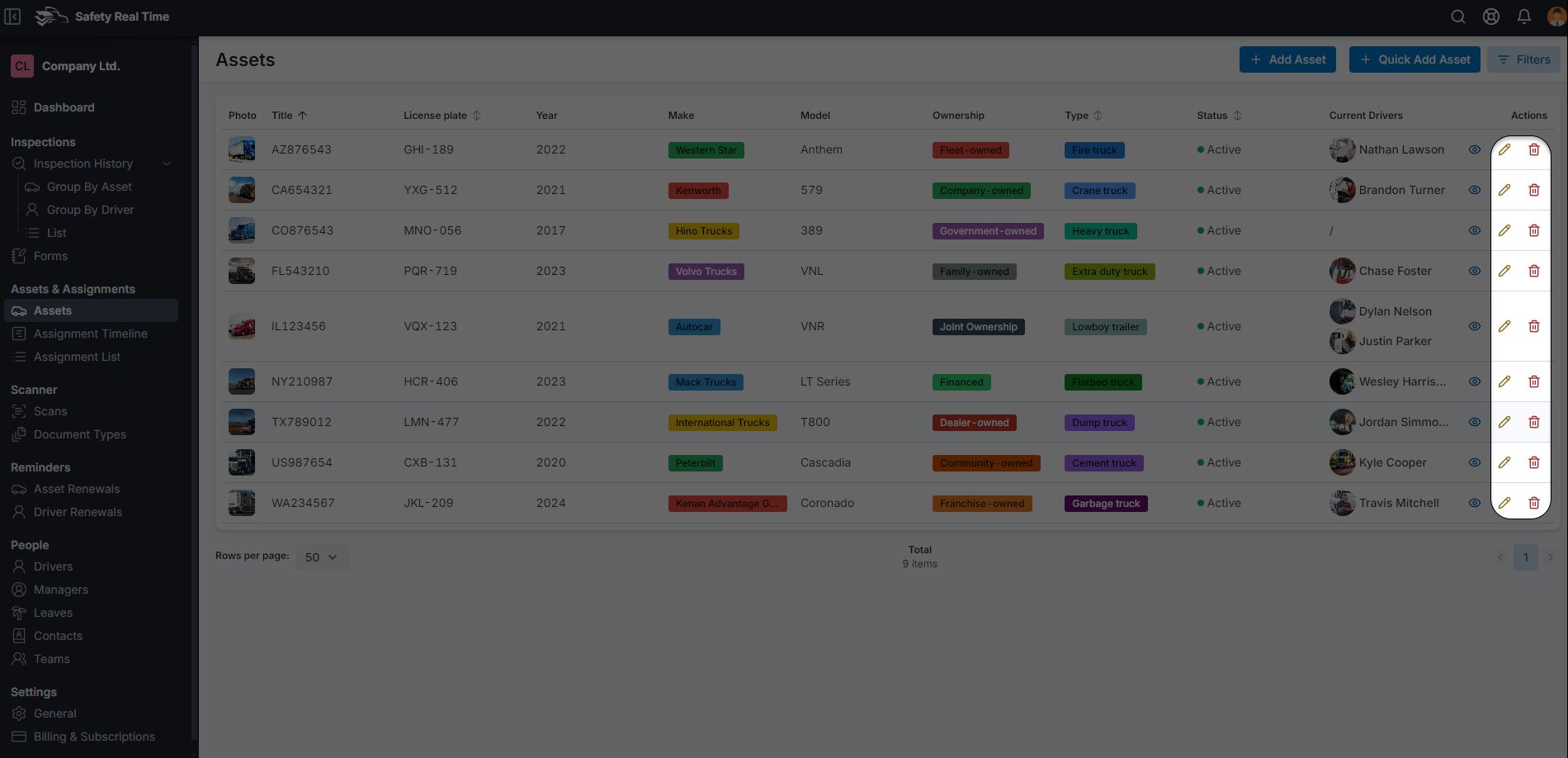
4. Filtering and Searching Assets
To manage large fleets effectively, Safety Real Time includes powerful filtering and search options:
- Search: Use the search bar to find specific assets by title, model, license plate, or VIN. This helps quickly locate assets without scrolling through the entire list.
- Filters: Apply filters to narrow down the list based on various criteria:
- Status: Filter assets by their operational status (e.g., Active, Inactive).
- Ownership: Filter based on the ownership type (e.g., Fleet-owned, Company-owned).
- Make and Model: Select specific makes and models to focus on.
- Form: Filter by the inspection forms associated with the assets.
- Type: Filter by asset type (e.g., Fire truck, Crane truck).
- Creation Date: Filter assets by the date they were added to the system, useful for finding recently added or older assets.
These filters help you quickly find and manage assets according to your specific needs.
The Assets Management feature in Safety Real Time is designed to make fleet management straightforward and efficient. Whether you’re adding new assets, updating existing ones, or simply keeping track of your fleet, the tools provided in this section give you the control and visibility needed to maintain a well-organized and fully operational fleet.